In your templates, you can define dynamic, and non-dynamic elements. The content of dynamic elements can be changed through the API or with our integrations.
How to set layers in Placid templates dynamic
Per default, new layers are always set up to be dynamic elements. If you still can't dynamically fill it, please check your settings by going through these steps:
1) Open editor
Click on the edit button for the template you want to check.
2) Turn on the dynamic-toggle
By default, all new elements are set to dynamic and will have a little 🔄 sign besides them in the layer list. If you can't see it on a layer you want to set dynamic, hover over the layer and toggle the dynamic option.
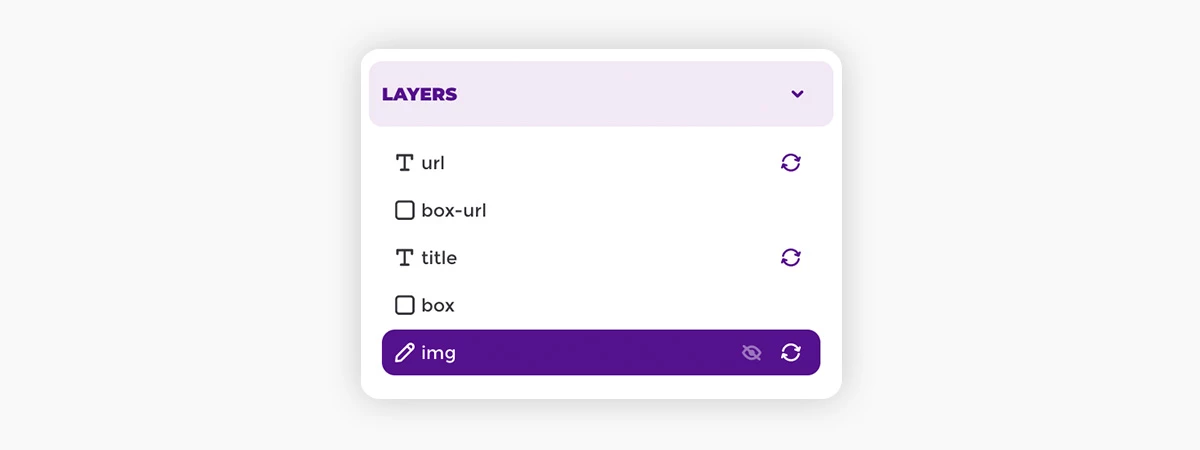
Recommended settings for dynamic elements in Placid
If you use our preset designs, we already took care that dynamic elements will not break the image's layout. If you created your template from scratch or added your own elements, there are some things we recommend to do:
Text Elements
For text elements, we would recommend either the textbox settings single line or fit, so longer texts will not break your layout. You can read more about these settings in our guide on how to setup text elements
Also be sure to make the textbox as wide and high as you want the text to flow.
Images
We usually use the default background size cover and the horizontal and vertical position center for any background images. This way, your layout will never look broken when the image you fill in has different dimensions. You can read more about these settings in our guide on how to setup image elements
















