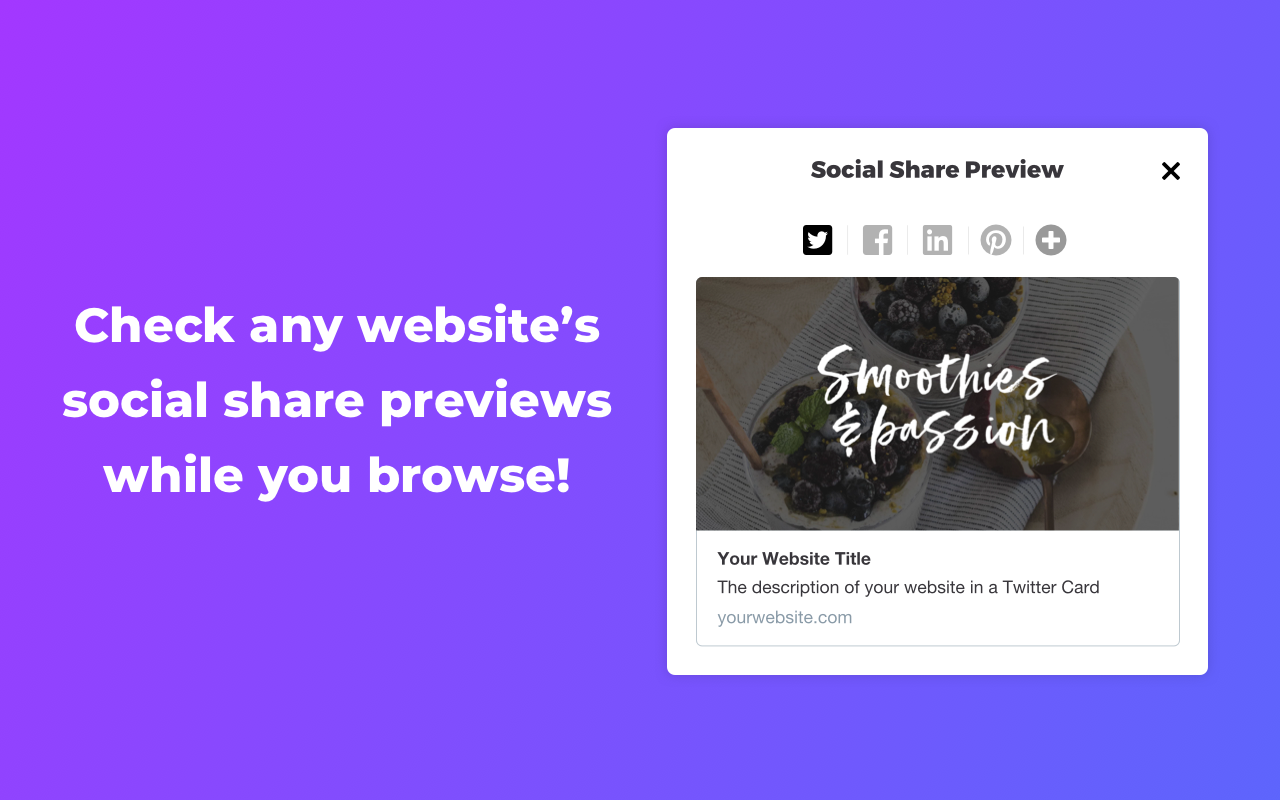So you want to share your articles on social media, but don't get a nice, large link preview? This can happen for multiple reasons, but don't worry.
Try to use the social media platform's debug tools
Social media platforms may not have (re-)checked your site for an image yet. You can tell them to do that with their debugging tools.
Facebook Debugger Tool
Go to the Facebook Debugger Tool, enter the URL of your article and click "Debug". You will see which information Facebook has about your post at the moment, including your image that might be missing. Then click "Scrape again". Your new image should now be displayed.
Twitter Card Validator
Go to the Twitter Card Validator, enter the URL of your article and click "Preview Card". You will see a preview of how the link will look like when shared in a tweet. Your new image should now be displayed.
LinkedIn Post Inspector
Go to the LinkedIn Post Inspector, enter the URL of your article and click "Inspect". You will see a preview of how the link will look like when shared on LinkedIn. Your new image should now be displayed.
Pinterest URL Debugger
Go to the Pinterest Rich Pin Validator, enter the URL of your article and click "Validate". Try pinning your article on Pinterest again. Your new image should now be displayed.
Does your image still not show up? Then try this:
Check your Open Graph / Twitter Card metatags
Are you sure you implemented your Open Graph or Twitter Card images correctly? If you need help with defining the metadata you need, check our article How to get large Facebook and Twitter link thumbnails!
You can use our free tool Social Share Preview to quickly check your settings and get hints about possible problems. It's also available as a browser extension that shows you the link previews of the pages you browse.
Check your Placid setup
Please also check if you followed all the steps outlined in our Starter Guides for your integration.
Check the Placid image generation status
It could be that your image is still in the queue to being generated by Placid. You can check the status in the Log tabs in Placid or in the Dashboard. Alternatively, you can check by opening the image URL. If it's still in the generation queue, you will see a message appear that tells you that.
Placid WordPress Integration: Check for interfering plugins
If you have used another plugin to set Social Images until now (like Yoast, Thumb Fixer, Social Pug or Social Warfare) and it is still active, Placid will not override their settings. This makes sure that your older articles will still display images that you uploaded manually instead of a generated one. (You already put a lot of work into those!)
If you want to override all Social Images on your blog with Placid, activate these two checkboxes under Advanced Settings:
- Remove og:image Tags
- Remove twitter:image Tags
If none of these solutions worked, it could be that the social platforms won't let you change the share images for some of your articles any more because they have already been shared a lot. They will sometimes keep the first share image of popular articles to not confuse users that shared your post.