With this article, we're continuing our quest to show you smart ways to remix your social media content for different platforms. (Read up on why to repurpose your social media content and how to repurpose TikTok videos for Facebook and Insta with branded templates!)
We'll show you how to reuse static content like product photos in looping videos using our creative automation toolkit Placid - no video editing required whatsoever.
If you want to follow along and don't have an account yet, you can sign up for free.
Why you need video content & ads
Why should we create videos out of static image content?
- Social media platforms are evolving towards more short-form video content. The rise of TikTok, Instagram Reels, and YouTube Shorts suggests that the demand is shifting from photos to video consumption.
- Videos support brand awareness & engagement. Experiments with video vs. image ads show a higher reach and more clicks for videos. While it's a bit misleading to throw around numbers that summarize these statistics for all types of videos (explainer videos, product demos by influencers or animated text on video ads?), it's attributed especially to attention-grabbing movement and sound.
- Reusing existing content in various formats saves time & increases your ROI. You invested in great product photography? Use it in more, diverse content to make the most of it.
So if you could quickly create or even auto-generate video ads, why wouldn't you try it?
What we're going to create
With our creative automation toolkit, we're going to create a template for our video generation workflow.
The template contains dynamic elements like texts and placeholders for media files (photos and videos). In the background, we'll use a simple (stock) video pattern, in the foreground we'll place our static product photo.

Set up a Placid project
As a first step, we'll set up a project on placid.app.
You can use an existing Placid project or create a new one under Projects > Add new project. We will need the Placid Studio integration for this tutorial, which is active in every project by default. You won't need to add another integration for now.
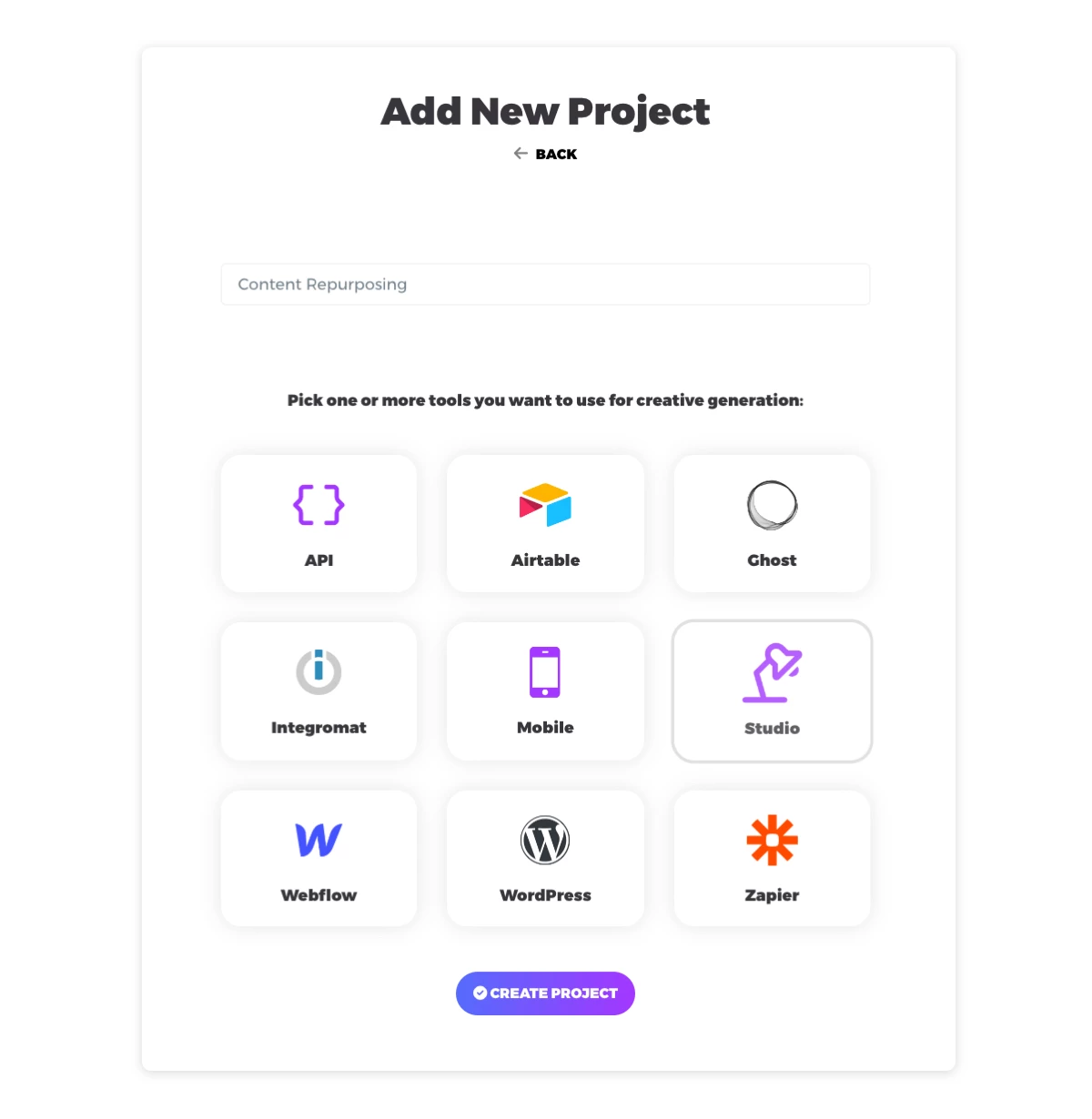
Create a template
In this project, we'll create a new template for our video ads (Templates > Create Template). We chose a custom template using the story format of 1080x1920.
You'll be able to create a completely custom design that fits your brand. If you don't want to start from scratch, you can choose a preset design as well.
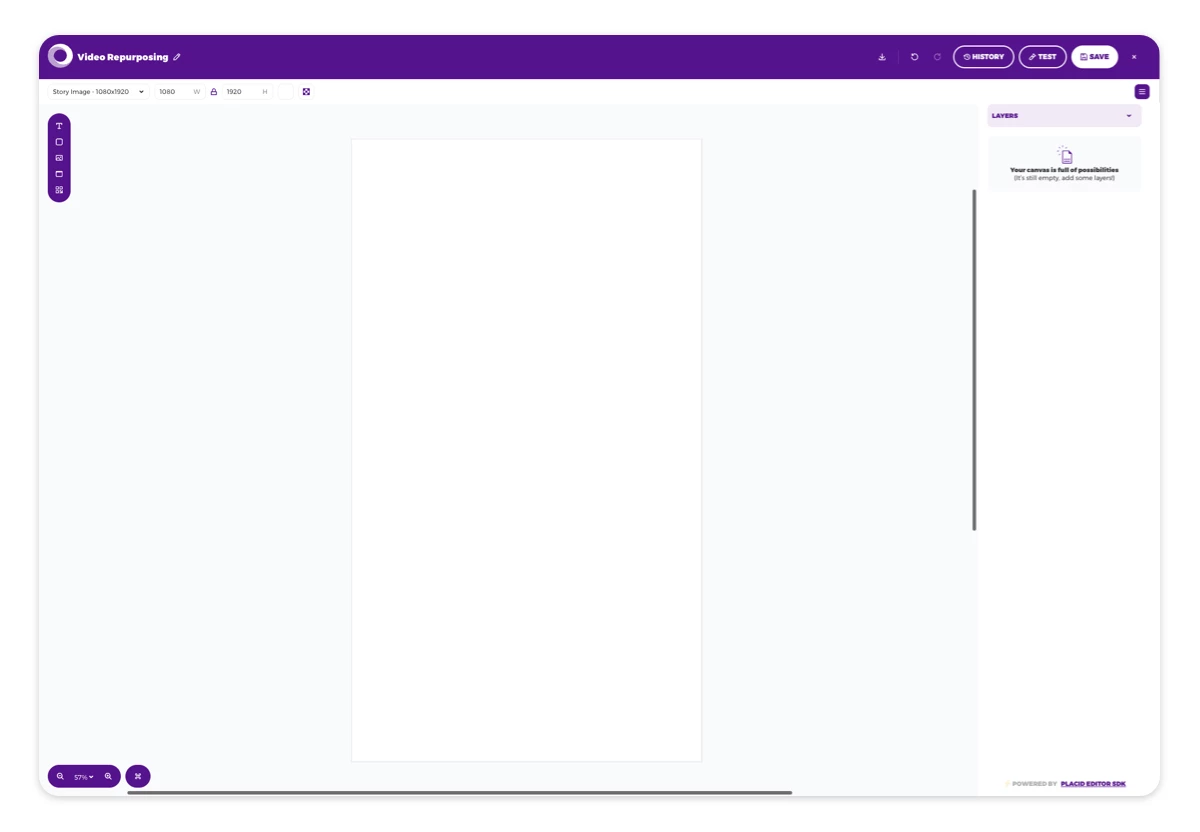
On our blank canvas, we added some design elements. You can position them using drag & drop, just like in Canva or Figma. In the end, we have 4 layers from bottom to top:
- Background image: A full-size picture element that will hold the pattern video
- Product image: A picture element with rounded borders on the top, and a semi-transparent border
- Title: The main tagline of the ad. We're using the font Abril Fatface (120px, #A76FA7)
- Subline: The subline - rotated and placed besides the image (60px, #A76FA7)
All of the layers are set to dynamic 🔄 in the layer list. This means we can change their content later to create videos with different photos and taglines.
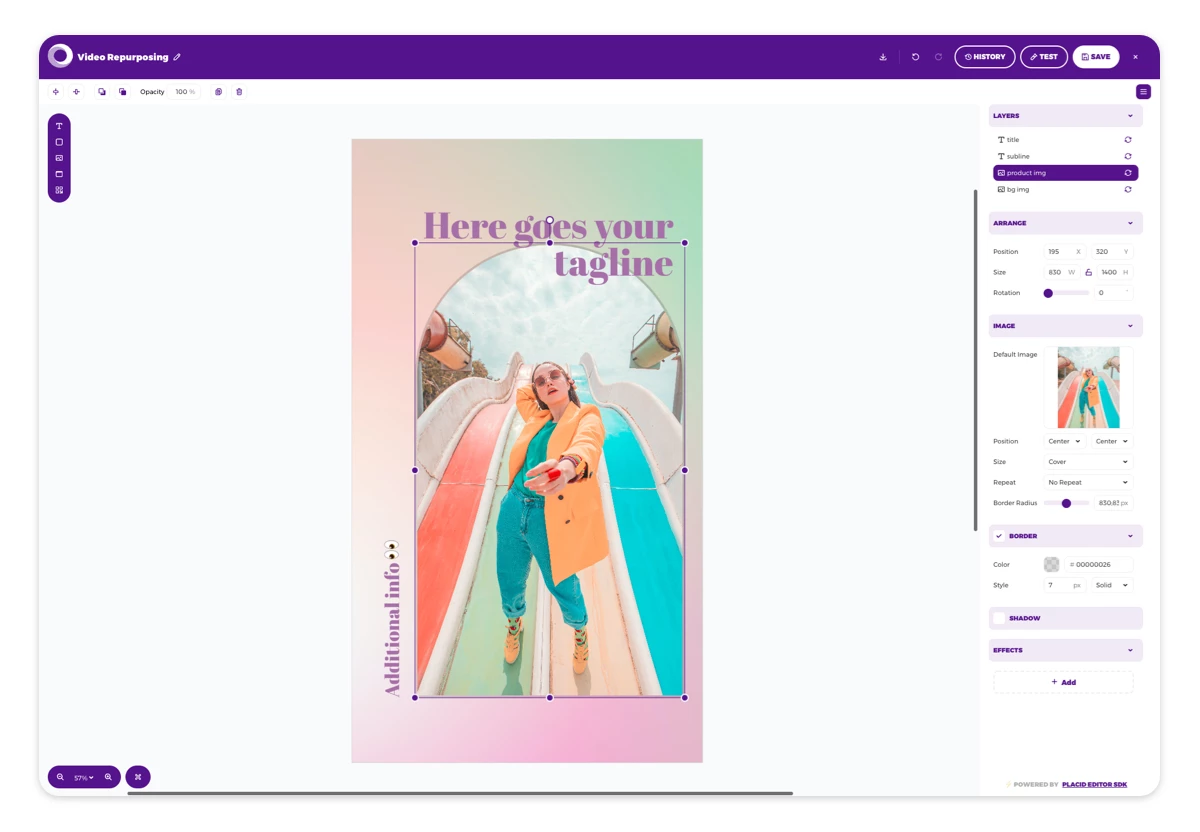
Once you're happy with the template, save and exit the editor.
Generate videos from images with Placid Studio
The design is ready - now we can generate our repurposed videos!
Go to the Studio tab in your Placid project. Here you'll find a simple form showing all the dynamic elements of your template. You can enter a new title or subline, and upload images and videos to your picture layers.
This will update the preview of your creative on the right.
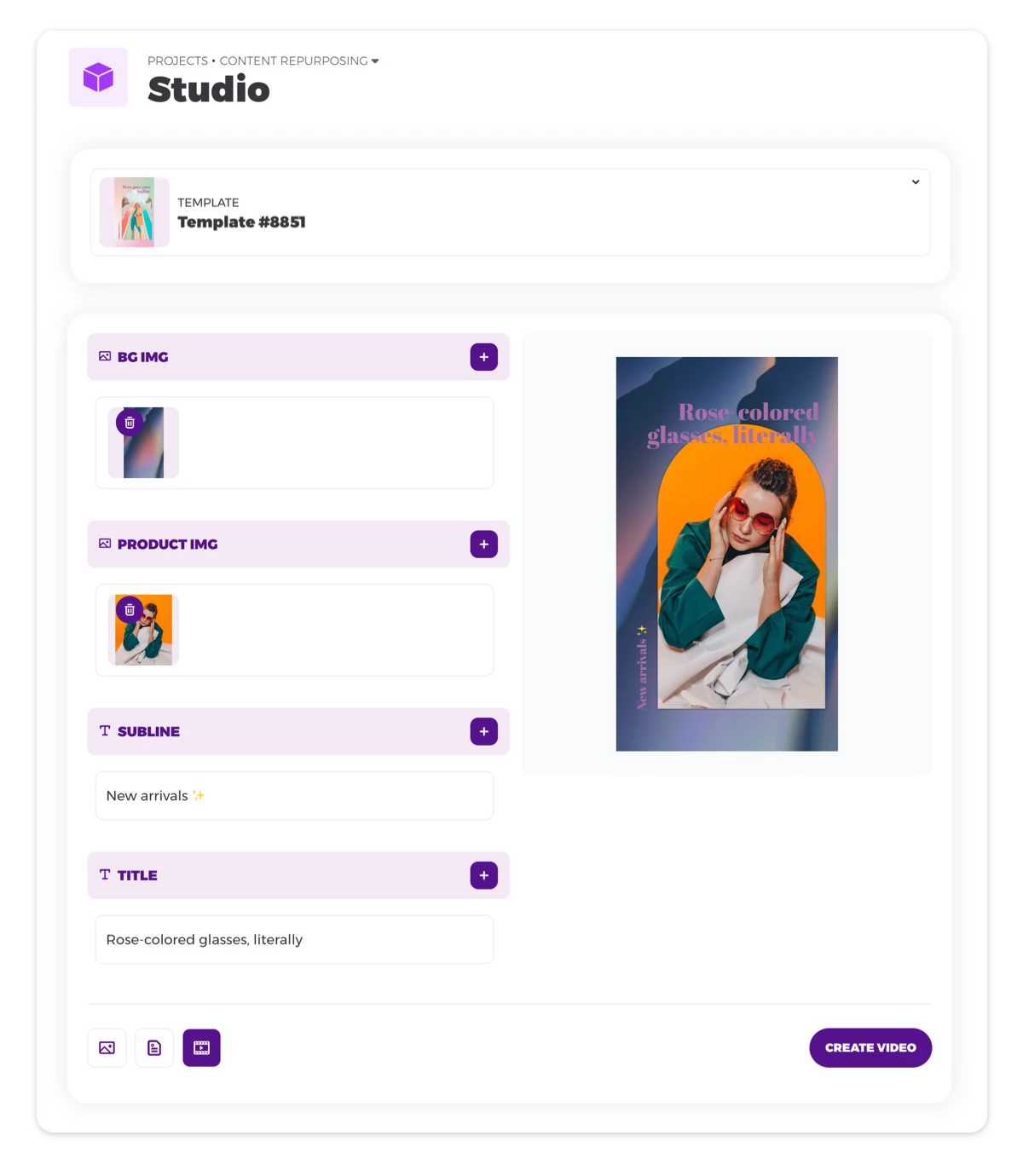
- Upload a video pattern to the background layer. We used some of the great free stock videos on Pexels. Try searching for loop, pattern, bokeh or gradient - or enter a search phrase that fits your brand like mountains if you're an outdoor brand.
- Upload your product photo and enter your title & subline texts.
- You'll get a small preview of your video. Click create if you're happy.
- Download your video as soon as it's ready!
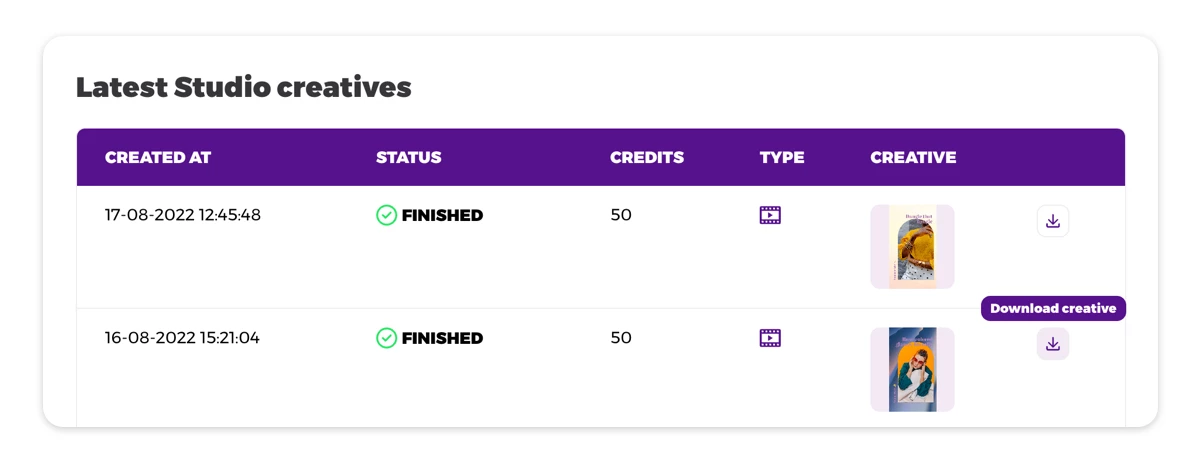
Share your remixed video content
Now you can post your new visuals on the social media platform of your choice.
Generate variations to run some A/B tests for advertising, or see how your products look with different video patterns.
What's next
Now we have everything set up to quickly create video content for new products or promotions.
But generating these videos on-demand with our Studio is not the only way to use Placid! We also offer APIs and nocode integrations: Why not generate ready-to-use videos for all of the featured products in your online store? We also support other types of creatives, so you can generate images and PDFs as well.
Bring your creative vision, and we'll scale the production of your assets. Give it a try!
















