In this article, we'll show you how to set up a simple workflow to reuse your TikTok videos on Facebook & Instagram – without compromising on branding.
We'll use our creative automation toolkit Placid. If you want to follow along and don't have an account yet, you can sign up for free.
Why and how to repurpose your content on social media
You can repurpose content in a lot of different ways: Turn blog posts into eBooks, create videos from blog posts, share quotes from your whitepaper on social media,.. A simple way to start is to share social media content from one platform on others. In our example we'll share TikTok content on Facebook and Instagram.
Content repurposing helps you grow your presence on every channel while reducing production costs. It also cross-promotes your channels to your existing audience, so they may start following you on all of them.
While that makes a lot of sense, you need to be careful to follow the visual rules of any platfrom individually. Low-effort repurposing could backfire quickly. We're going to be mindful about this in our tutorial, and we'll show you a way to streamline your visuals for every platform.
No copy-paste, but conscious & well-branded recyling!
Set up a Placid project
First, we're going to set up a project for our content repurposing on placid.app.
You can use an existing Placid project or create a new one under Projects > Add new project. Placid Studio is available in every project by default, so you don't need to add any other integration for now.
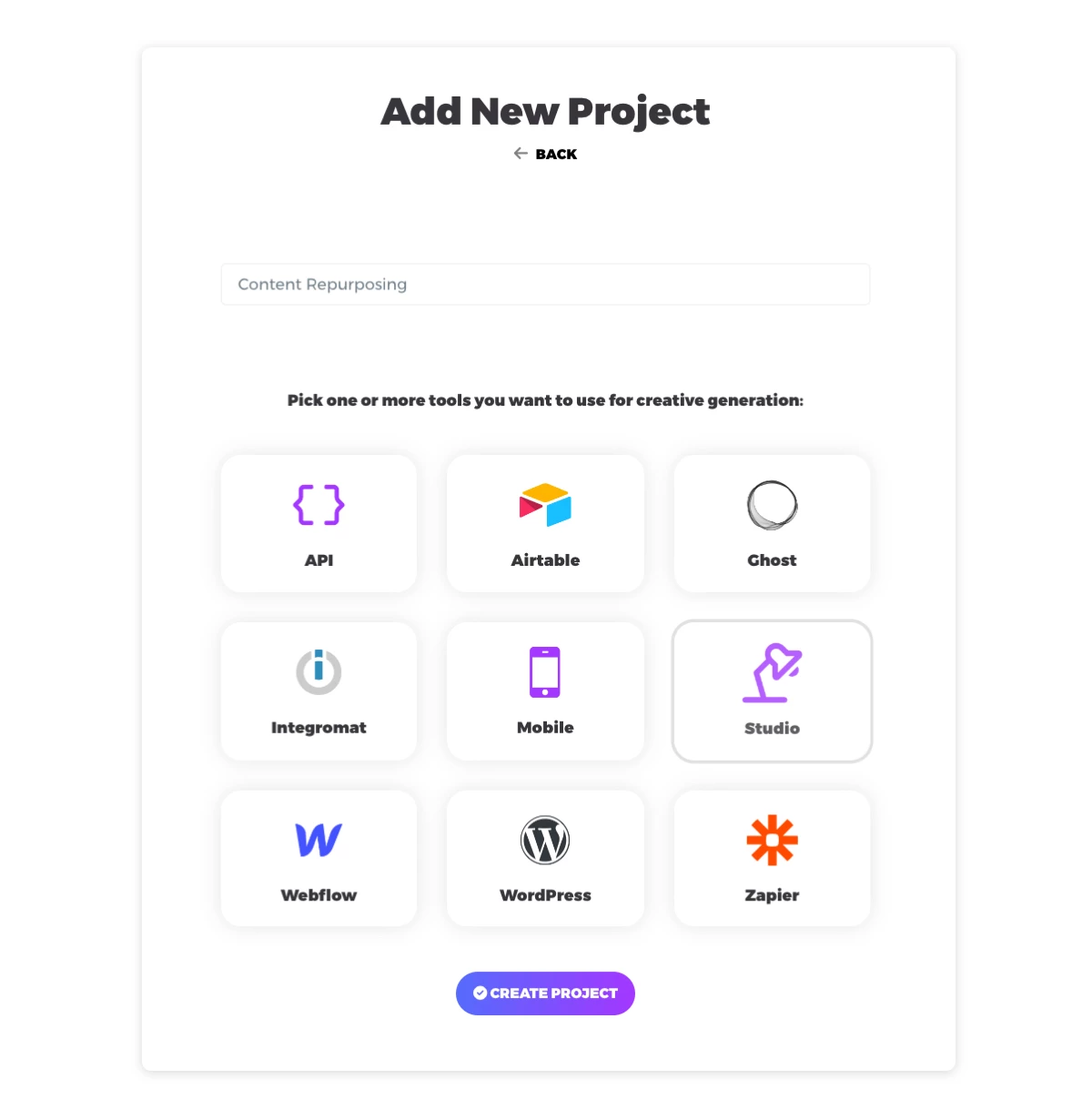
The Studio provides an easy-to-use form that you can use to quickly create images and videos from your templates on-demand. You'll see how that works later on, but we promise it feels pretty magical!
Create a template
In our project, we'll create the templates for our repurposed content. For this tutorial, we'll design 2 templates in a feed (square 1200x1200) and story format (1080x1920):
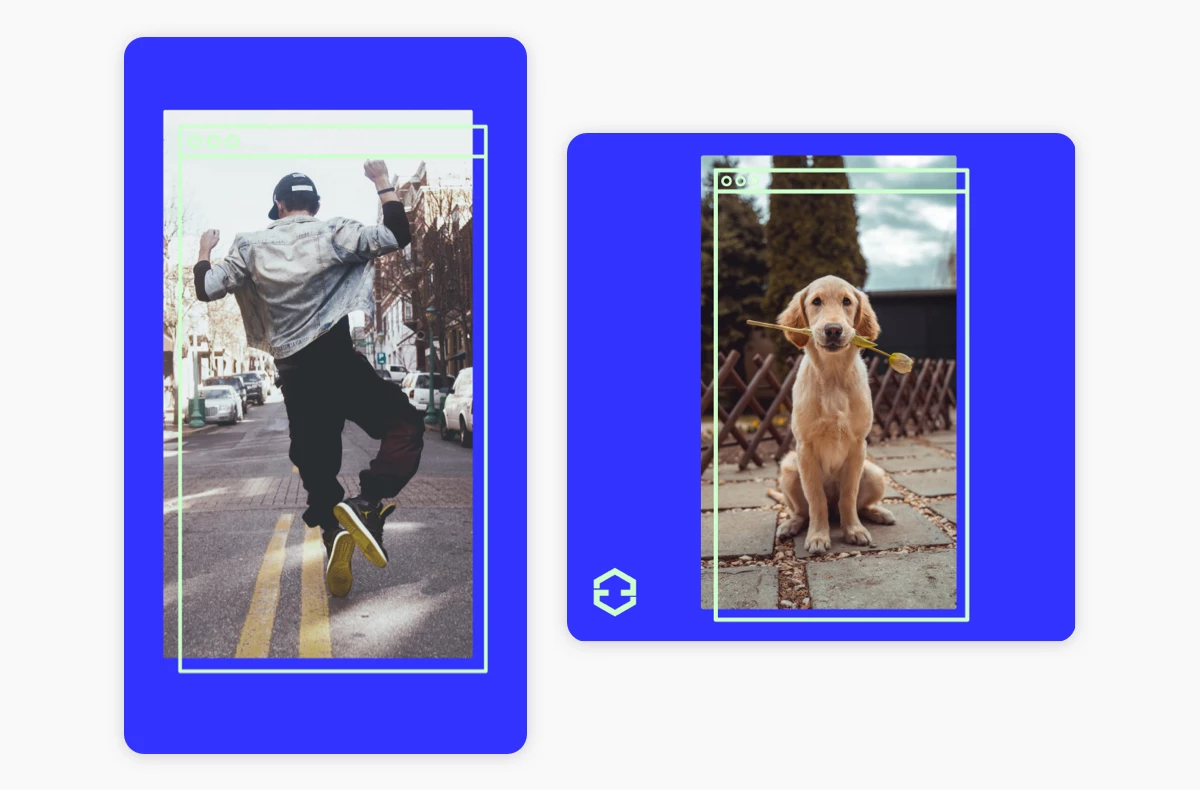
Placid templates are a bit like cloze text: They contain dynamic layers for text, images and videos that you can automatically fill with data later. In our case, the picture layer in the middle is dynamic. This is where our TikTok videos will go later, so we can create our repurposed visuals.
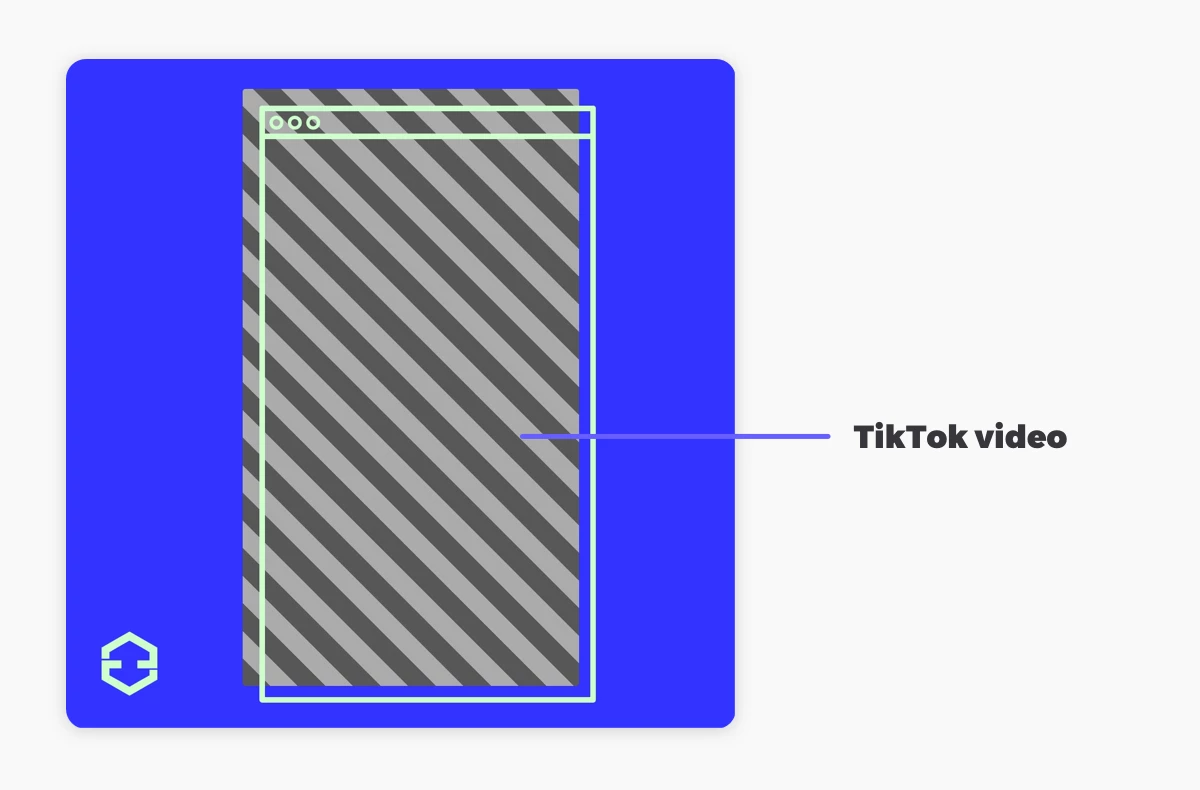
To create your own templates, go to Templates > Create Template in your project on placid.app, and choose the format you want. There are also preset designs available to get started quickly.
You'll then see our template editor with a blank canvas or with the design you chose.
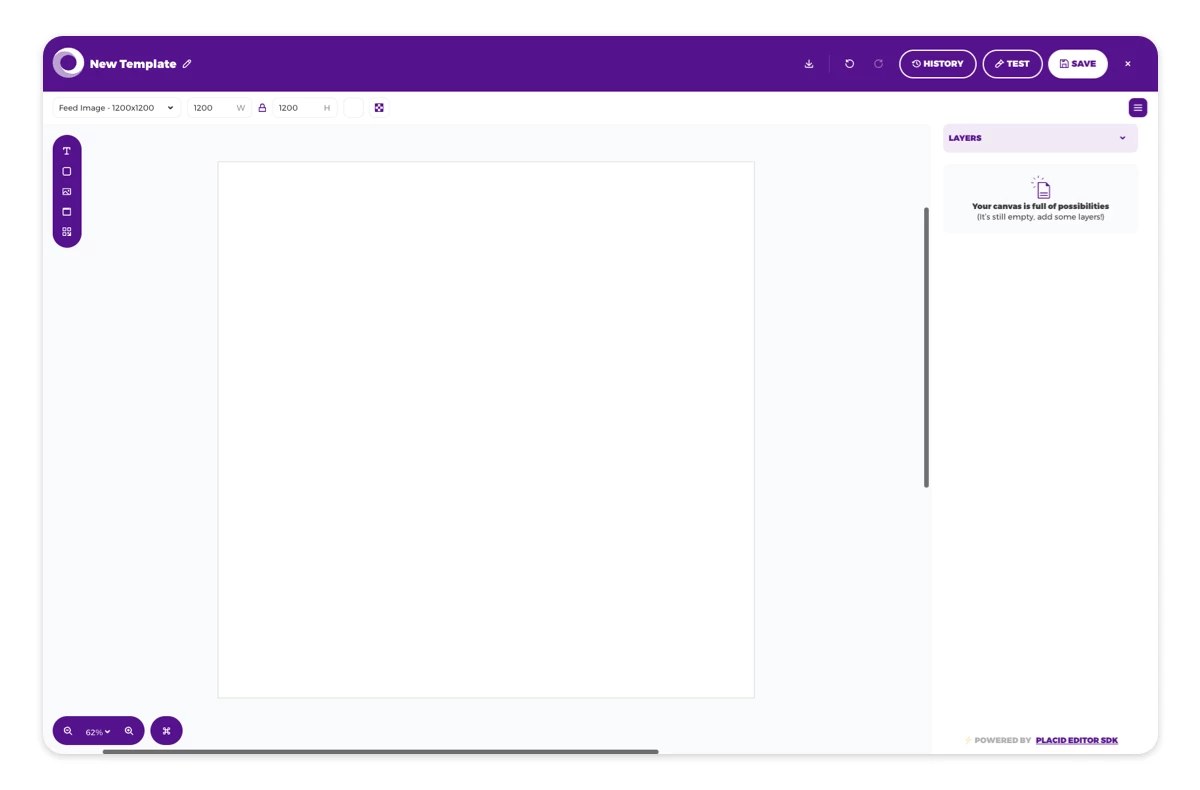
If you have experience with designing or using tools like Canva, you will feel right at home in our editor. If you want to recreate our design, here's a step-by-step description of what we did:
- We started with the Story template (1080x1920), setting the background color of the canvas to blue (#3333FF). (Find the setting in the top bar, besides the canvas size options!)
- We added a picture layer for the TikTok to our canvas. We sized it to original TikTok dimensions (1080x1920) and then made it proportionally smaller to fit the templates.
- For the decorative browser-like elements we used some shapes with transparent fills and a 10px green-coloured border (#CDFFCC), playing around with the settings in the sidebar.
- We deactivated the "dynamic" option on every layer except the video. This means we can dynamically fill in TikTok videos in this layer, but won't change the other layers.
- Once we were happy, we saved our template and then duplicated it (click Edit > Duplicate in the Templates overview). We set the size of the new template to square (1200x1200) and rearranged the elements.
- On this template we added an additional picture layer with our logo in it (not dynamic).
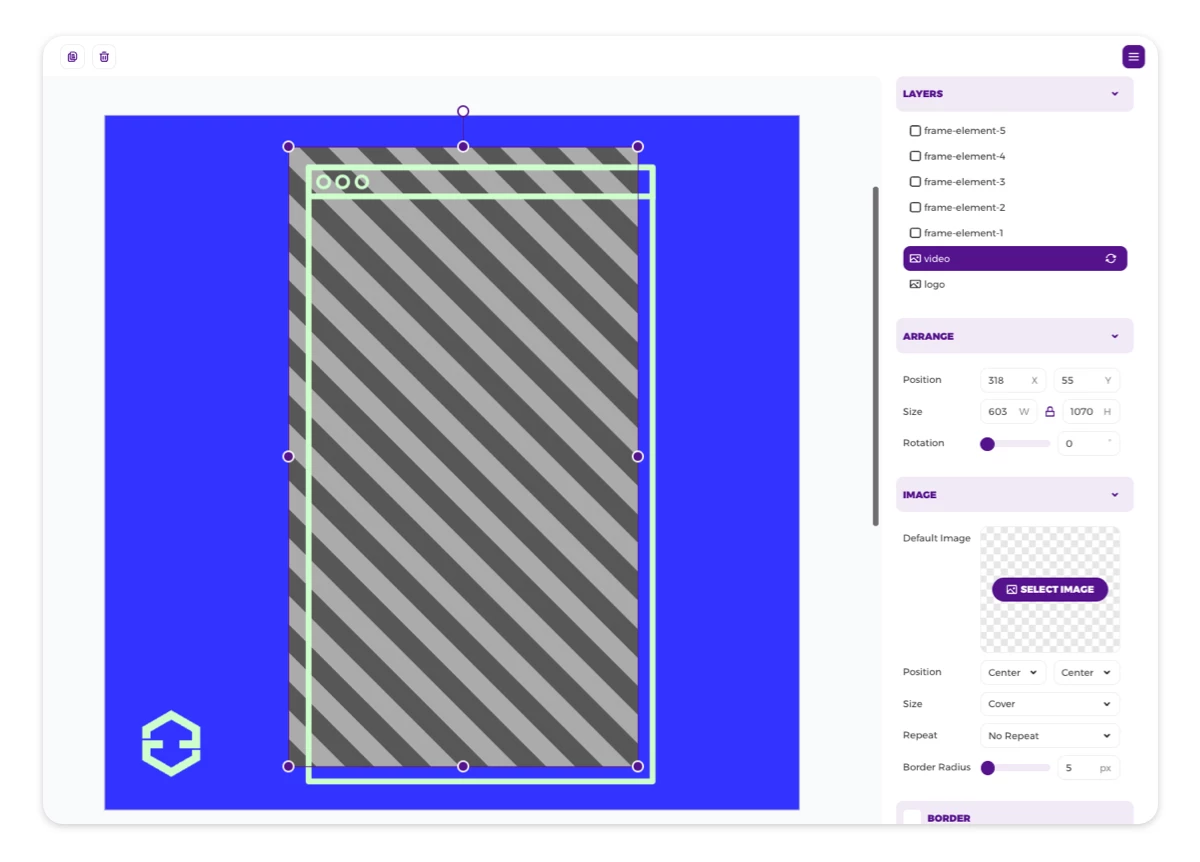
Create repurposed content with Placid Studio
Now that our designs are ready, we can start creating visuals with them. To do this, we're going to use the Placid Studio that you can find in your project's sidebar.
The Studio offers an easy-to-use form that you can use to fill in text, photos and videos into the dynamic layers of your templates to generate creatives. You'll get consistent visuals, as any content will auto-scale to fit your dynamic layers.
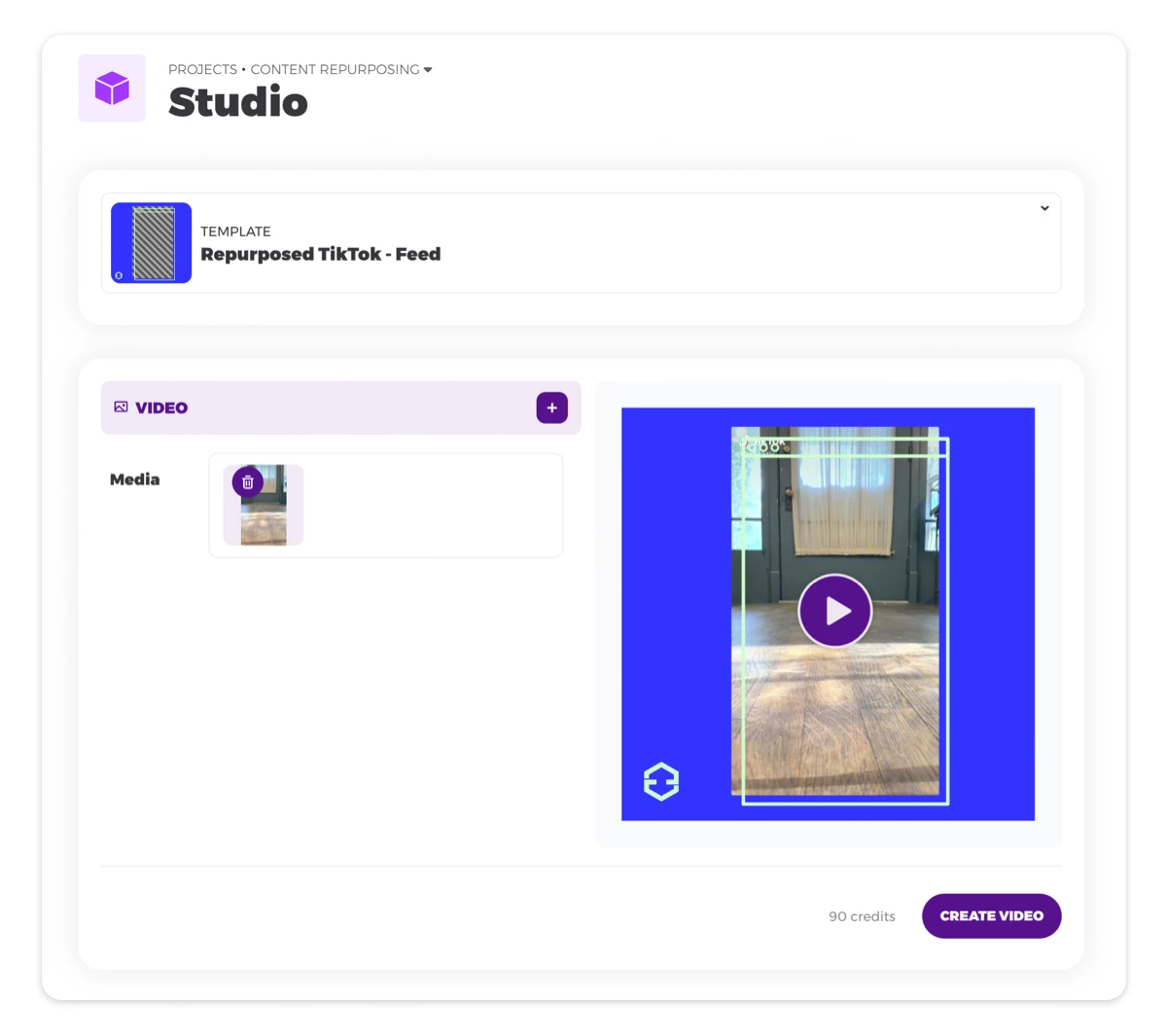
- First: Download the TikTok you want to share. You can either download it on mobile (press + hold, then choose save) and send it to yourself (via Dropbox, mail, messenger or else), or you can use an online downloader tool.
- Choose the template you want to use in Placid Studio.
- Upload your TikTok in the Media field of your dynamic TikTok layer.
- You'll get a small preview of your video. Click create if you're happy.
- Download your video as soon as it's ready!
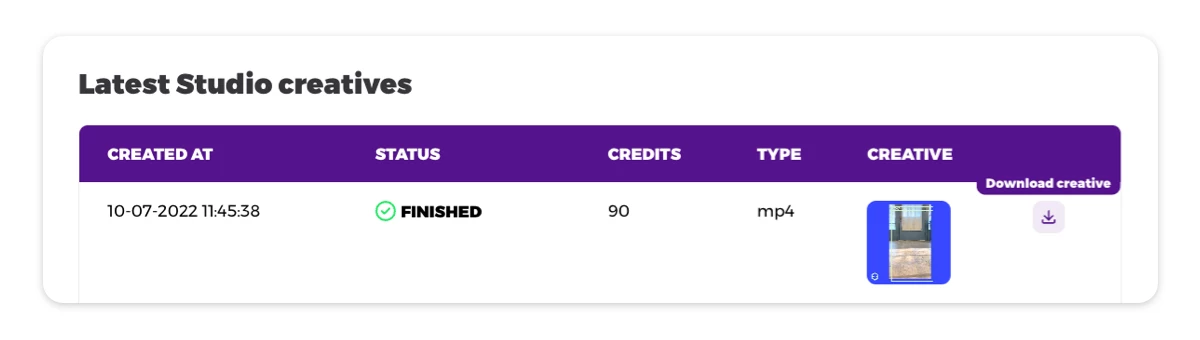
Share your repurposed TikToks
Take your new visuals and share them where you'd like: Facebook, Instagram, Twitter..? Or share them on LinkedIn if you're feeling adventurous 🙃
What’s next?
This tutorial showed you the basic function of our creative automation toolkit Placid and helped you create videos from templates on-demand.
You can use the same templates to create images as well by uploading a static photo instead of a TikTok. Also, we offer a lot of ways how you could automate this process. You can automatically create social media content with data from your CMS, your Airtable, via Zapier and Make (Integromat) workflows or other nocode integrations!
Create, generate and automate your creatives with Placid - we'd be happy if you gave our tool a try ✌️
















