Real estate agents manage a lot of marketing activities by themselves. They have to prepare a sales kit for every object, including brochures, flyers and ads on different platforms. It takes a lot of time (and some design skills) to create on-brand ads that are effective and will get noticed by prospective buyers. That's why we think it's a great idea to automate some of that!
Creative automation lets you automatically generate marketing assets from custom templates. Adding it to your agency's workflow has a lot of advantages:
- All Marketing assets are on-brand: Most agents are not designers. Creative automation produces consistent results in terms of branding and quality
- Your marketing efforts scale: Automatically generating creatives lets you create materials for more properties without needing human resources
- You free up valuable time of your agents: The time saved by automating creatives helps agents focus on more valuable tasks including customer relations, viewings and sales
- You save money: Agents can manage more properties at once if they don't need to create all of the marketing materials manually, and you don't have to outsource the creation of flyers etc. either
Does this convince you to give creative automation a try? You can follow along this tutorial using our toolkit Placid. If you don't have an account yet, you can sign up for free!
What we're going to create
In this tutorial, I'll walk you through the setup of a video generation workflow.
We're going to create a template for a real estate ad containing dynamic elements. These elements work like placeholders for media files like the photos of a property, or text like the property's details.
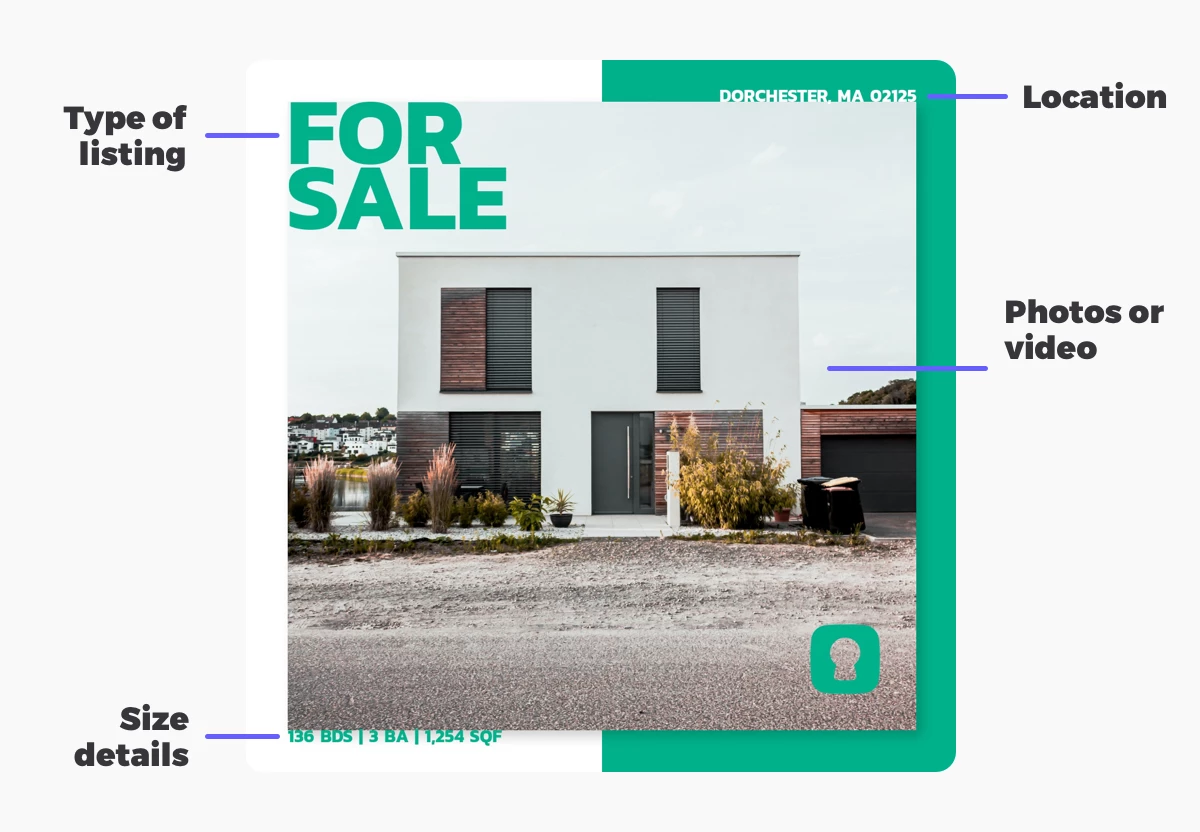
Then, we're going to use this template and the data of a real estate listing to generate a video ad.
We're going to try out different video variations: One ad with a slideshow of 3 photos, and one with a short video clip showing the interior of the property.
Video Tutorial
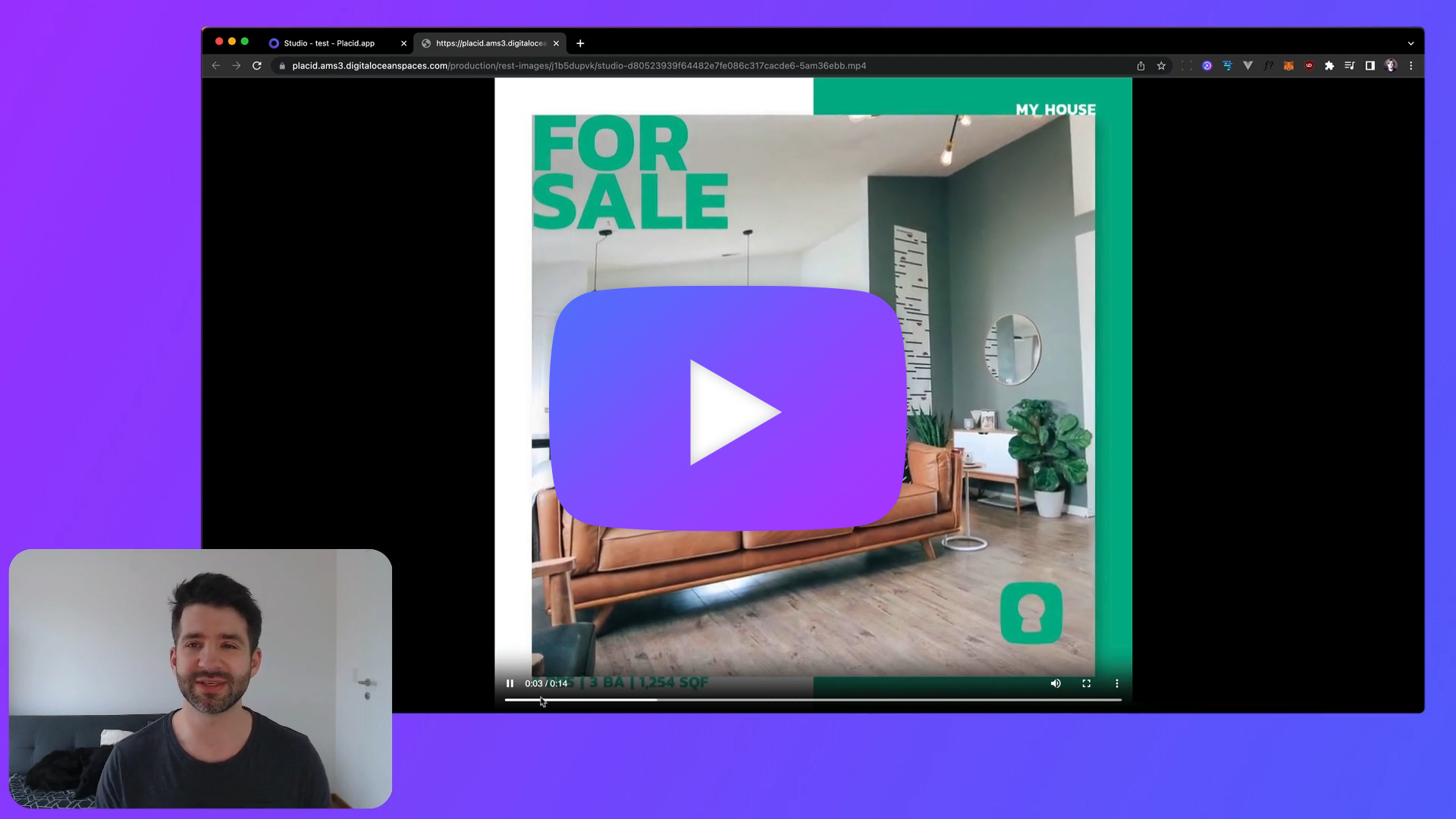
Set up a Placid project
Now let's start! First, we'll set up a project on placid.app.
You can use an existing Placid project or create a new one (Projects > Add new project). In this tutorial, we're going to use the Placid Studio integration to generate our video. It's active in every project by default, so you don't need to add another integration for now.
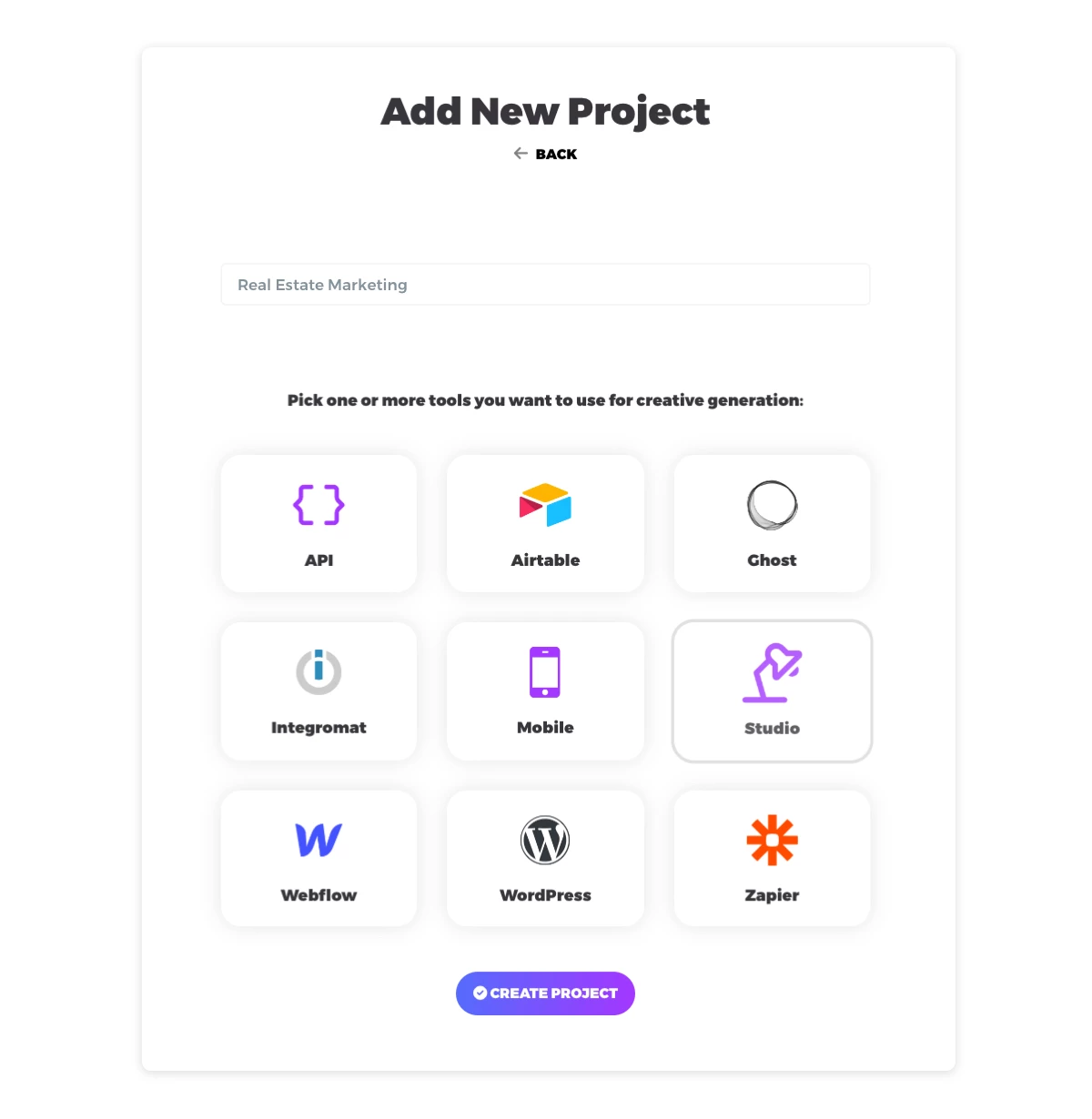
Create a template
After we set up our project, we'll create a new template for our video ads (Templates > Create Template). I chose a square format for in-feed ads on social media.
You can start with a blank canvas to create a completely custom design that fits your agency's brand. If that sounds scary, you can also choose one of our preset designs – we offer a collection of real estate templates to choose from.
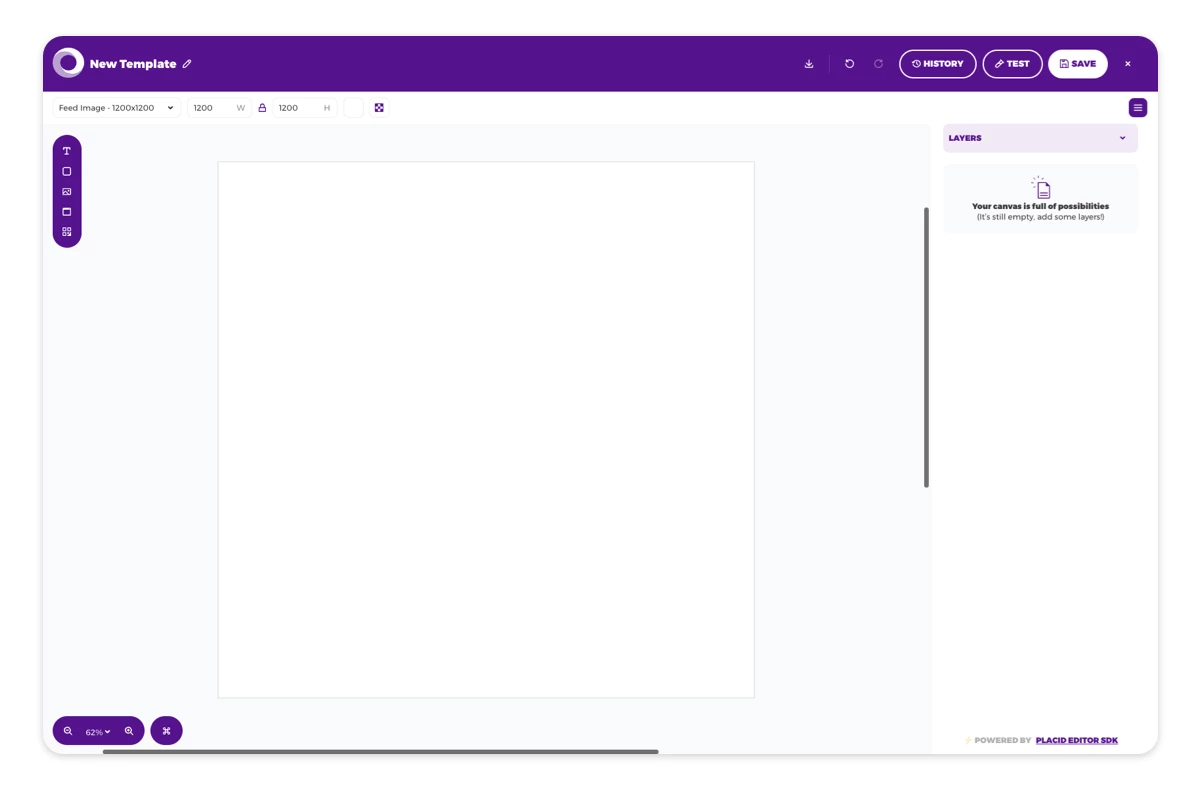
Add any texts, photos or shapes to your canvas that you need. You can position them using drag & drop, just like in Canva or Figma.
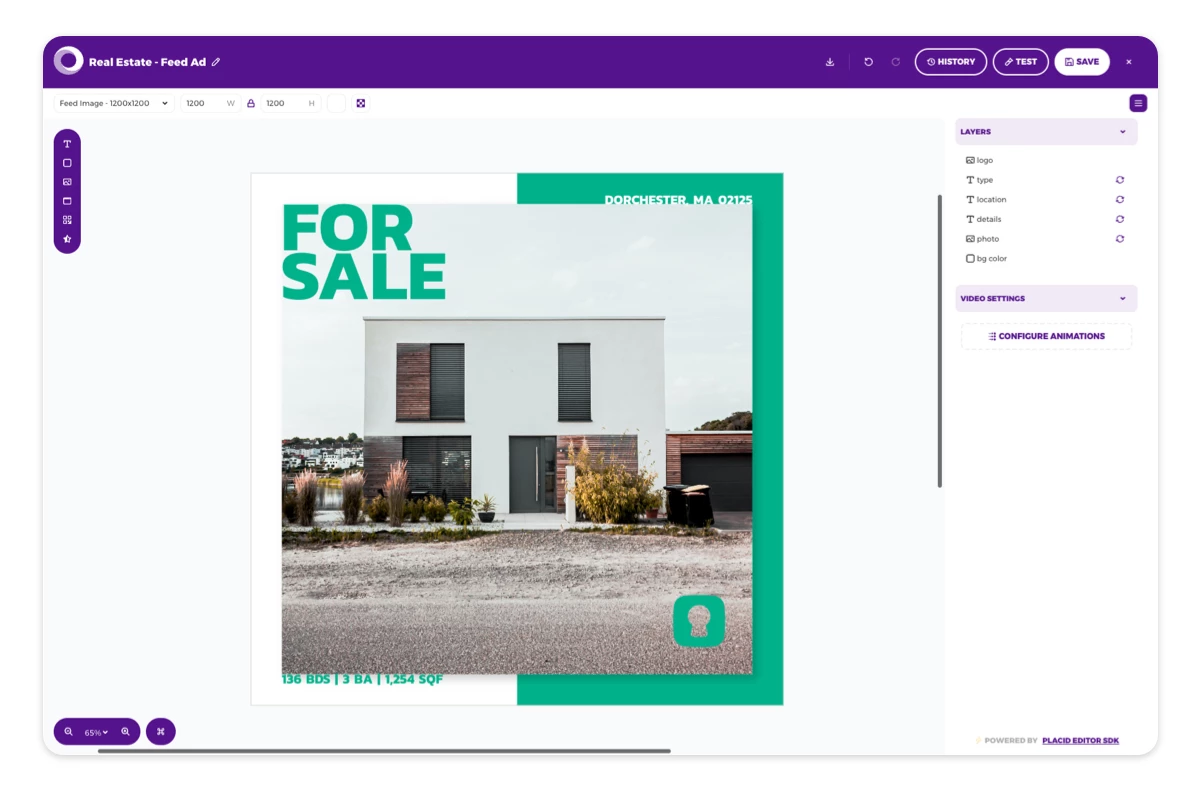
For this tutorial, I chose one of our ready-to-use ad templates. Some of my layers are set to dynamic 🔄 in the layer list. This means we can change their content later to create videos with different photos or property details. In our case that's the photo, size details, location and headline ("for sale").
Add video settings
Now that we have our design ready, we want to add some movement. In the video settings in the editor, we can choose from a set of animations and transitions. We're going to experiment with a more complex animation setup to create a really impactful video ad. Ready? 💪
To start, open the video settings in the sidebar. When you first open it, you will get some suggestions for effects to animate the entrance & exit of layers.
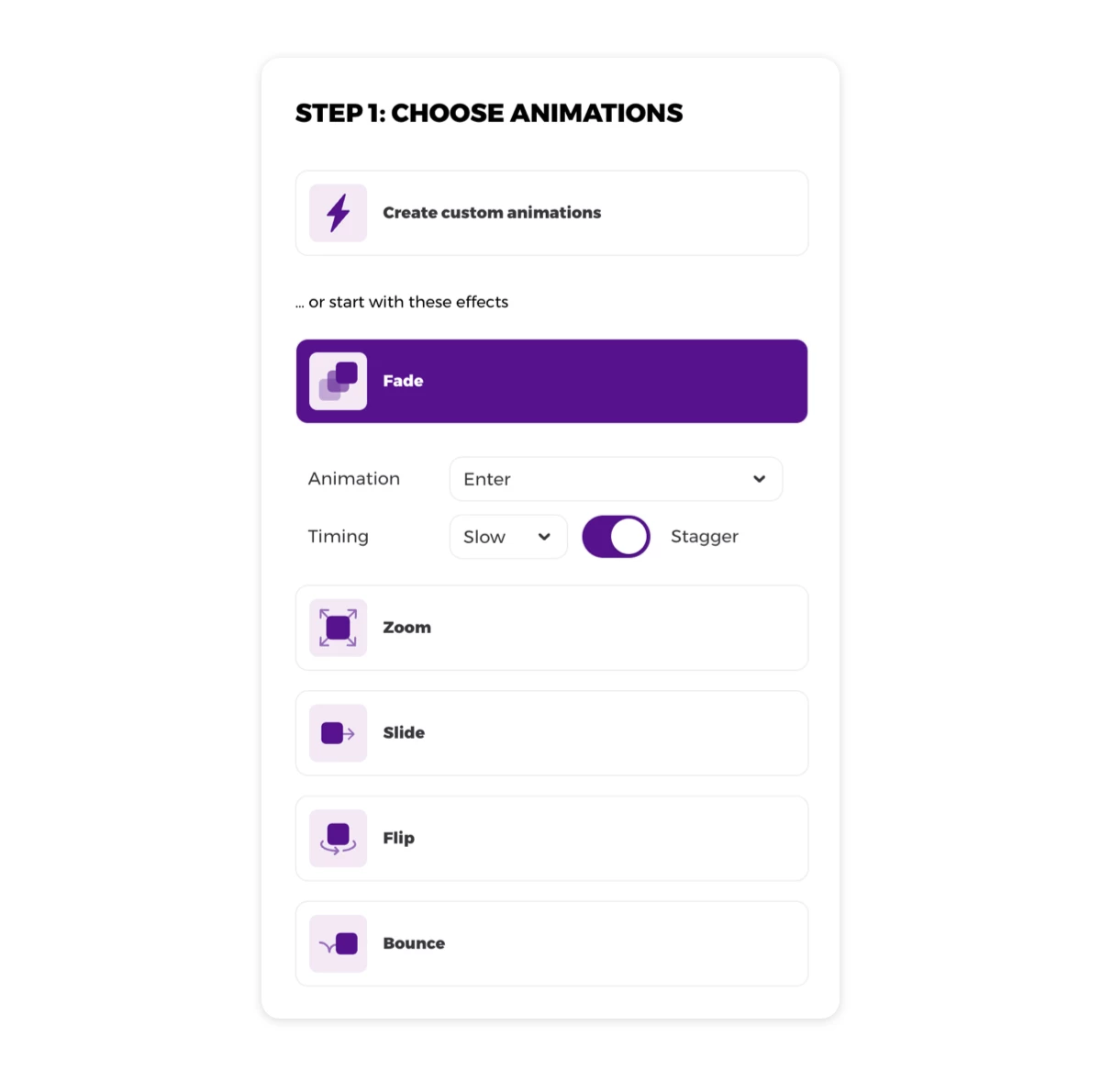
They are usually a nice starting point, adding a staggered animation to all layers (depending on the layer order). In the next step, you can finetune the animations or change them completely. I chose a slide in effect for enter animations in the first step to work from there.
I changed some timings, effects and slide directions in the second step of the animation settings. Here are the final enter animation settings for my layers:
- BG color: Slide in right effect (slow 1000ms), ease out, 0ms delay
- Photo: Slide in left effect (slow 1000ms), ease out, 150ms delay
- Details: Slide in up effect (600ms), ease out, 1150ms delay
- Location: Slide in down effect (600ms), ease out, 1150ms delay
- Type: Slide in left effect (slow 1000ms), ease out, 300ms delay
- Logo: Zoom in effect (fast 350ms), ease out, 1300ms delay
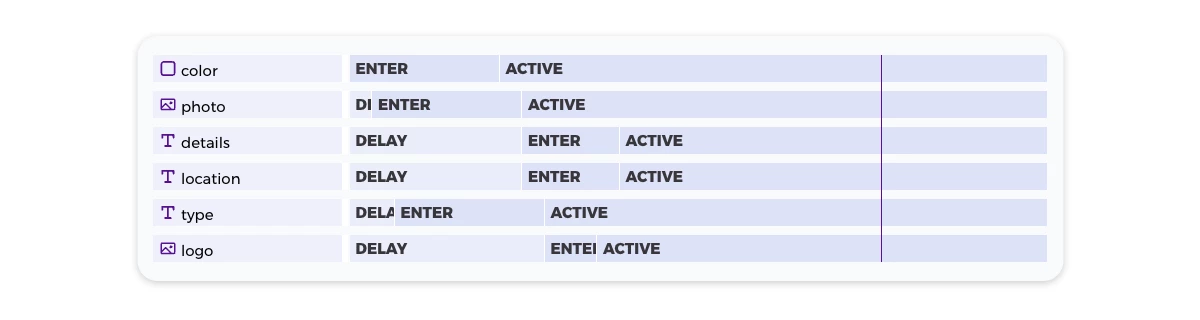
For the photo layer, I set up an active (min-)duration of 5000ms, to make sure the ad is at least 5 seconds long. Additionally, I set up a cross fade effect for the value transitions and a Ken Burns effect for the active state. This way, we can fill the photo layer with 2 or more photos and they will fade into another in a slideshow-like effect, one after another.
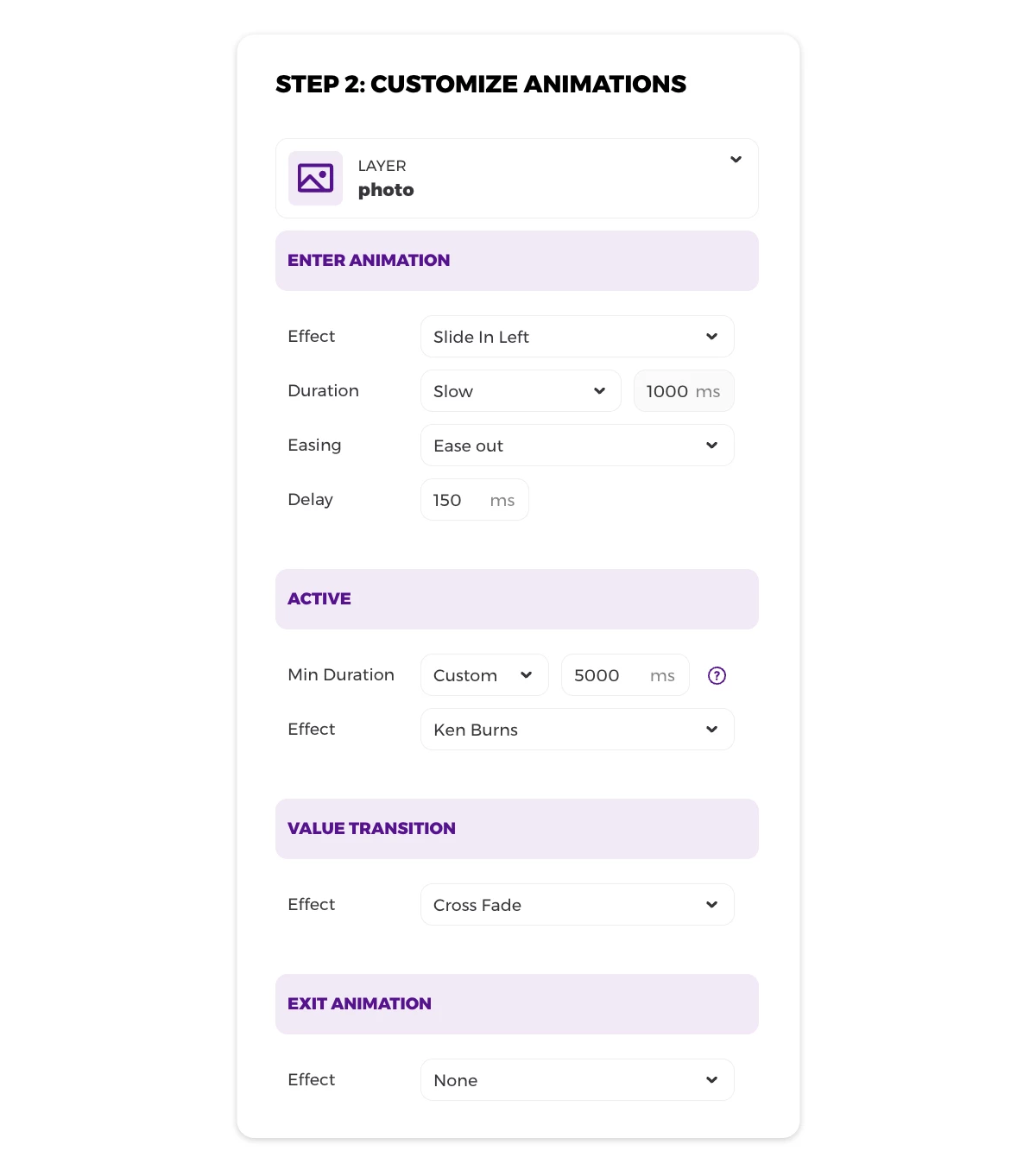
All other layers have their active duration set to auto, meaning they will adapt to the duration of the longest layer (= our photo layer). You can learn more about how to control the duration of the dynamic video in our video guide.
If you're happy with the preview, save the video settings, then save the template and exit the editor.
Generate a real estate video ad
Now we can generate our video ad. Go to the Studio tab in the sidebar menu and choose the template we just created. You will see a form with input fields for all the layers we set to dynamic. Fill in the details of your real estate listing, and update one or more photos or a video to the picture layer(s).
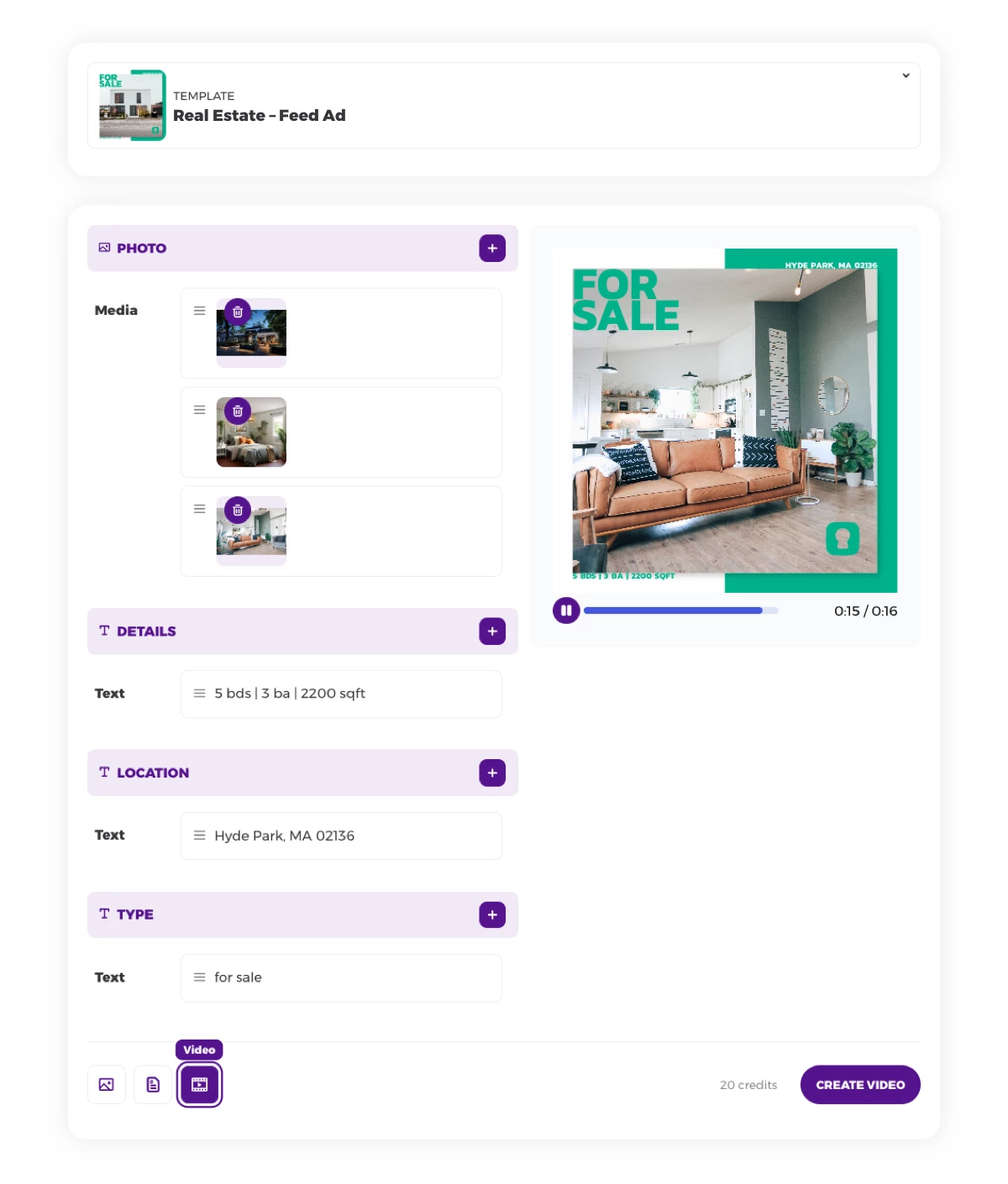
Switch to video generation using the toggles below the form, and then click generate. Once video generation is finished, you can download it below.
I have generated two examples with our template: One shows the result using 3 photos of the listing (use "+ Add field" to add more images to your layer), and one shows a short video clip of the interior.
What's next
A Placid template can be used to generate not only videos, but also images and PDFs. Think about all the different types of marketing assets you can auto-generate for your agency, including visuals and documents for digital and print!
Ways to use creative automation in your real estate agency
There are many ways you can add creative automation to your workflow.
Shareable Studios
Real estate agents can use our Studio forms like we did in this tutorial to generate assets. You could prepare templates with the agent's contact details on them, so they can generate their personalized marketing materials on-demand.
Set up a shareable studio with a custom selection of templates, providing every agent with a link where they can create the assets they need.
Workflow Automation
Or you can go one step further: Create fully automated workflows connected to your real estate management system, so your agents have all assets ready-to-go once they add a listing's infos! You can use the Placid integrations for nocode workflow automation tools like Make or Zapier, or develop custom solutions using our APIs or SDKs.
Real estate is a really popular use case among our customers. We're sure you'll find it saves you a lot of time. If you have an idea for a workflow and are not sure how to set it up,
















