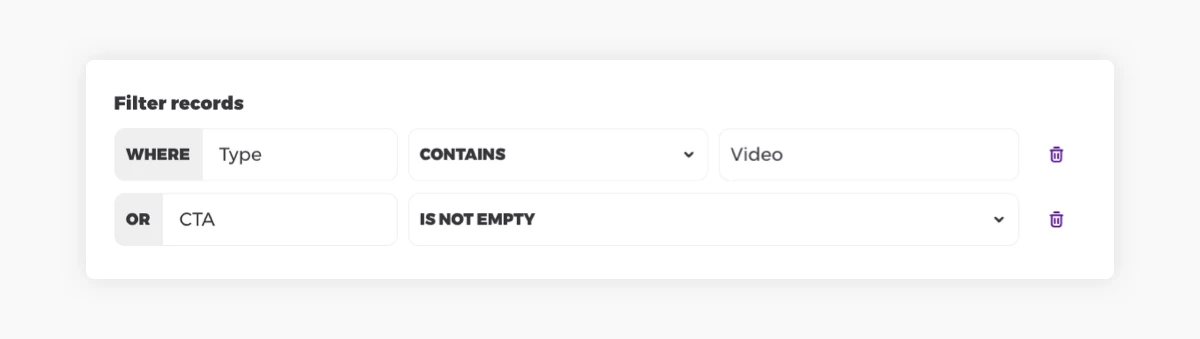Filters are a way to ensure Placid actions get performed only on the records you want. With filters, you set a specific condition the records have to meet to be used in the image generation workflow.
You could set up a filter to check if a text field is empty, or to choose only records that have a specific tag. When the data in your Airtable matches the conditions you set up, the action will generate an image from it. If not, it will skip the record.
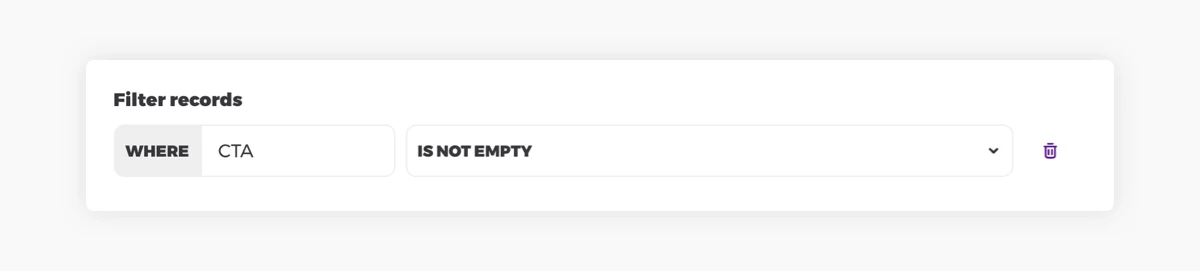
Filter rule types
- is equal to (text): Checks if the field matches a value letter-for-letter. This is not case-sensitive!
- is not equal to (text): Checks if the field does not match a value letter-for-letter. This is not case-sensitive!
- contains (text): Checks if the field contains a value. This is not case-sensitive!
- does not contain (text): Checks that the field does not contain a value. This is not case-sensitive!
- is empty: Checks if the field is empty
- is not empty: Checks if the field is not empty
- is true (boolean): Checks if the checkbox field is checked.
- is false (boolean): Checks if the checkbox field is not checked
- = (number): Checks if a field value is matching a certain number (exactly)
- > (number): Checks if a field value is greater than a certain number
- < (number): Checks if a field value is less than a certain number
- >= (number): Checks if a field value is greater or equal than a certain number
- <= (number): Checks if a field value is less or equal than a certain number
Combining conditions
You can combine multiple conditions to create detailed custom filter scenarios for your data set.
Connecting multiple conditions with AND logic
To select only records that meet all criteria within your set of conditions, use the AND logic.
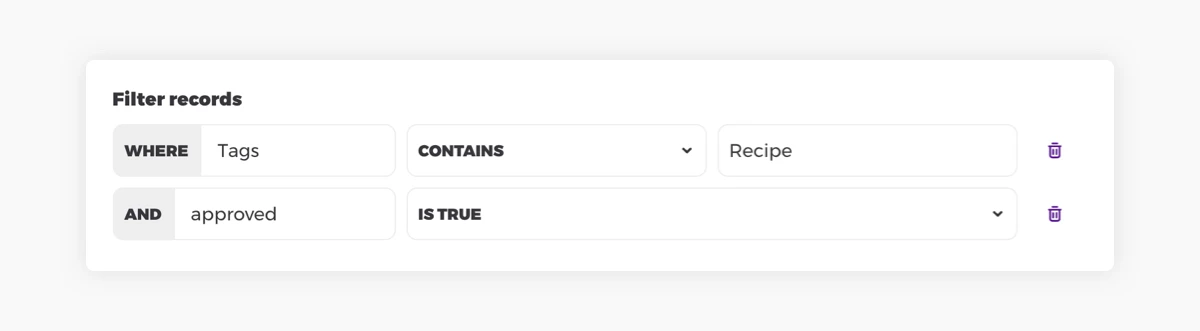
Connecting multiple conditions with OR logic
To select only records that meet at least one criteria within your set of conditions, use the OR logic.