Hey there! We heard you need some help setting up Placid + Ghost?
Here are all infos and a complete walkthrough of the Placid + Ghost setup for you to get your automation up and running. If you have any troubles you need extra help with,
What can I do with the Placid Ghost integration?
We offer a custom Ghost integration that helps you automatically generate social card images for your Ghost publications. With a Placid action, you can take data from your Ghost posts (title, author name,..) and fill it into dynamic layers of a Placid template.
Add the Ghost integration to your Placid project
First, you will need to set up a Placid project with a Ghost integration. Create a new project in Placid, or add the integration to an existing one in the project settings.
Create a template for your images
Add a new template in the Templates tab of your project to design custom templates for your social card images with the drag and drop editor, or choose from the preset designs.
A template is a bit like cloze text: You define the basic layout, and decide which elements should be filled dynamically with content from your publication later.
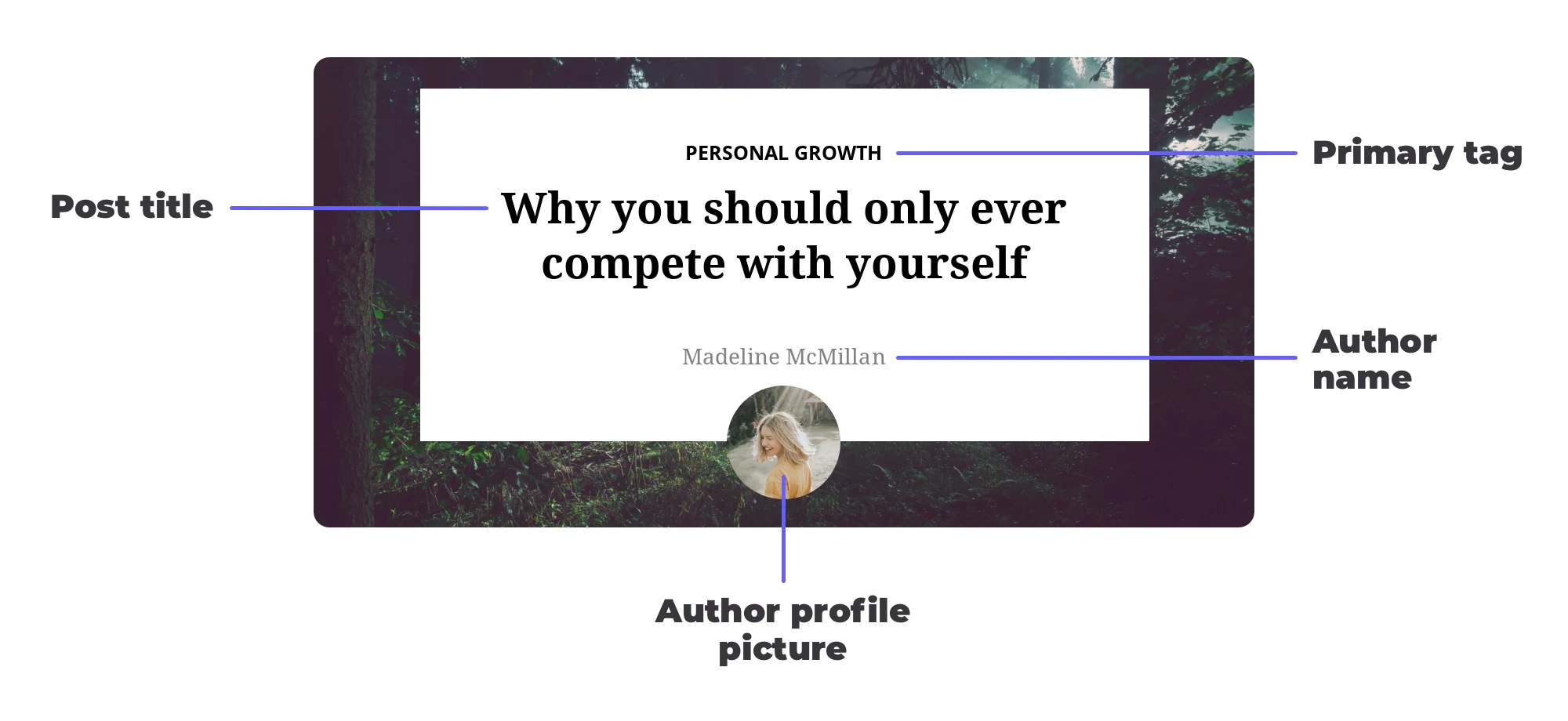
Design your template to fit your publication’s brand. It’s best to give meaningful layer names and uncheck the option Element is dynamic in the layer settings if a layer won’t contain dynamic content.
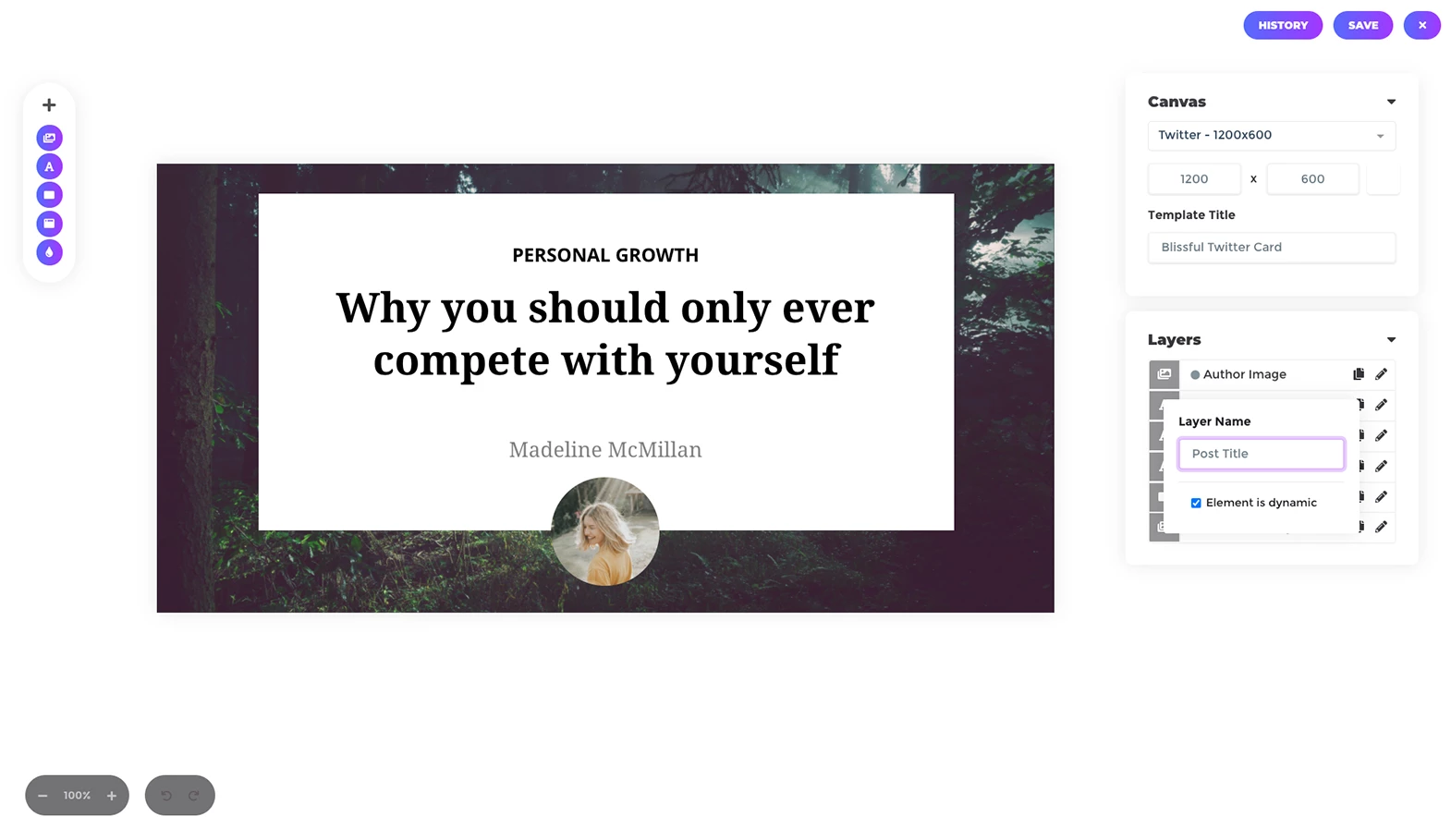
Connect your Ghost publication
To connect your Ghost publication, you will need to create a custom integration. Go to Settings > Integrations in your Ghost admin and add a new integration.
Copy the Admin API Key and API URL from your integration details to the Placid project settings.
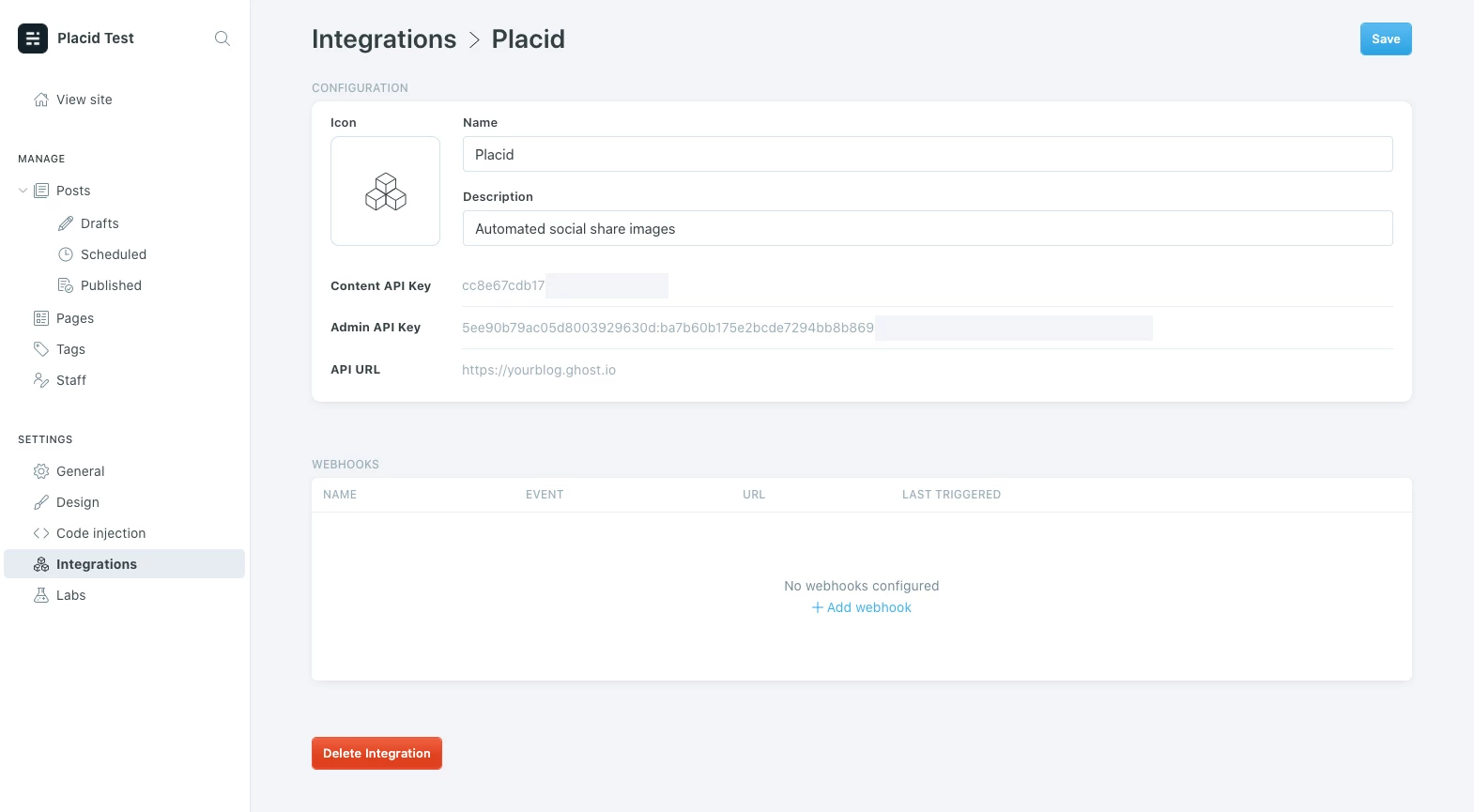
Webhook setup for continuous image generation
If you want Placid to create images continuously, you need to add two webhooks to your integration in Ghost.
Copy the Webhook URL from your project settings into the Target URL field of both webhooks, and set the Event to Post updated on one, and Page updated on the other.
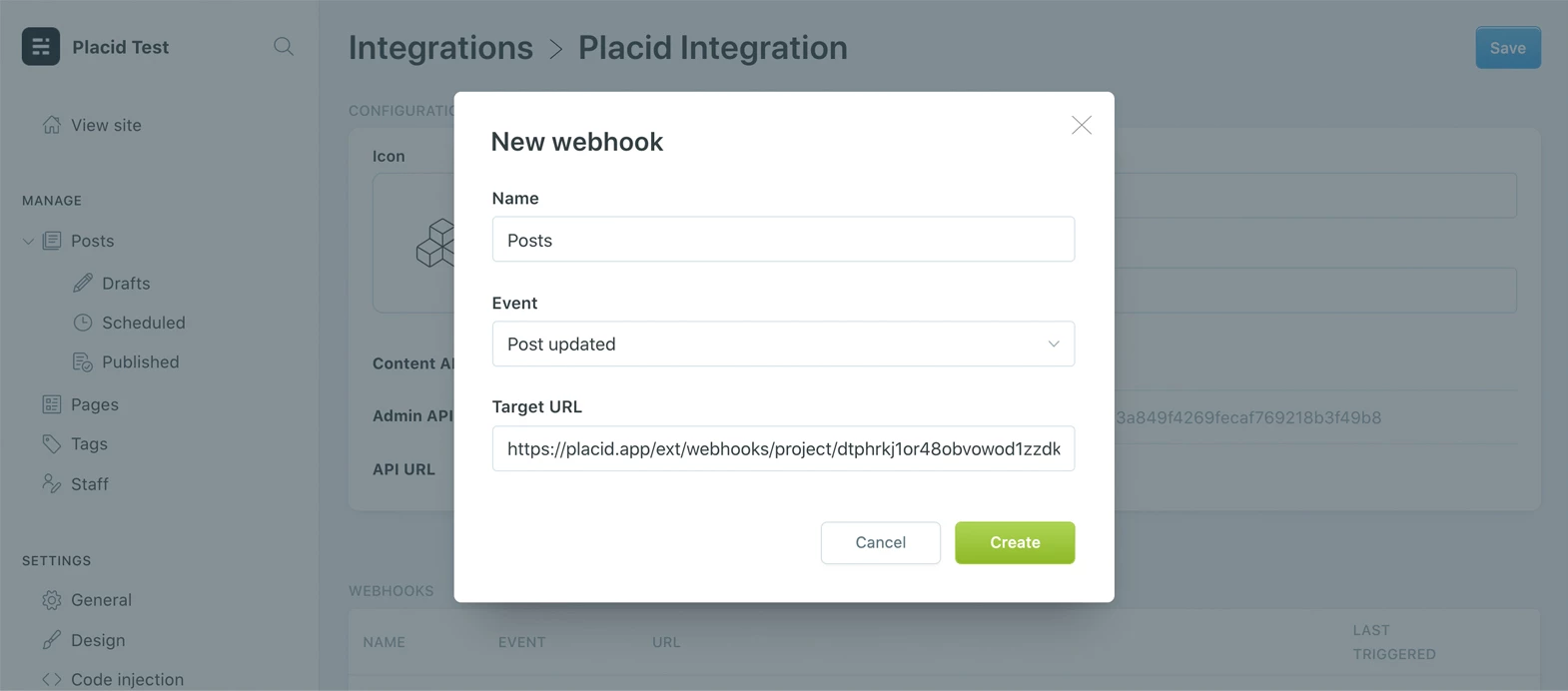
Create an automation action
With Placid actions, you can set up your image automations.
Add a new action in the Actions tab, give it a title and choose the interval in which it should be repeated – the Continuous (Webhook) setting is recommended, but you can choose to run it manually as well.
Select the content type you want to create images for: Ghost posts or pages. (Create two separate actions if you want images for both!)
Then you can select the template you want to use and map your Ghost content to your template’s elements.
Run your automation
After creating your action, you can run it manually to generate images for all your existing content.
Placid won’t overwrite any custom social card images you have previously set. It will only send images to empty fields or update Placid images if you edited your content. In case you want to replace all your old images, or edited your template and want to regenerate your images choose the option run & overwrite.
To preview how your posts and pages look when they are shared, you can view their Twitter- and Facebook card settings in Ghost. We also offers a browser extension that quickly shows you the card previews while you browse.
You’re now all set up and can take your mind off your share images 🙌 If you still run into trouble with your setup, please
















