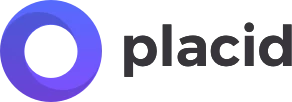Video Generation
To generate a video with the Placid REST API:
- Create an API project or add the API integration to your project in Placid
- Create and design your template(s)
- Send your data and customizations to the API
- Poll the GET endpoint for status updates or use a webhook to get the generated video
{info} Every 10 seconds = 10 credits
Switch to test mode for free watermarked previews!
Example Call
// - POST to endpoint `https://api.placid.app/api/rest/videos`
{
...
"clips": [
{
"template_uuid": "illcmemnt",
"layers": {
"video": {
"video": "https://socialmediacollection.com/assets/video-tiktok-1.mp4"
},
"logo": {
"image": "https://socialmediacollection.com/assets/logo.png"
},
"username": {
"text": "@username"
}
},
},
],
...
// Options for filename, size modifications, export,..
}
The video object
Properties
{
"id": 1,
"status": "queued",
"video_url": null,
"polling_url": null
}| Field | Values |
|---|---|
id |
Unique video id for internal reference |
status |
queued The request has been put into the queue. finished The video has been created successfully. error There was an error. |
image_url |
URL to created video or null |
polling_url |
Endpoint that you can GET poll for status updates |
Create a Video
Create a new video by using the following endpoint and request structure.
Videos are generated from one or more templates used as clips, filling their layers with your data.
Endpoint
| Method | URI |
|---|---|
| POST | https://api.placid.app/api/rest/videos |
{
"webhook_success": "https://webhook.url",
"passthrough": null,
"clips": [
{
"template_uuid": "<template_uuid>",
// - audio settings
"audio" : "https://mp3url.mp3",
"audio_duration" : "...",
"audio_trim_start" : "00:00:00",
"audio_trim_end" : "00:00:00",
// - layer settings
"layers": {
"video": {
"video": "https://videourl.mp4"
},
"img": {
"image": "https://imageurl.jpg"
},
"subtitle": {
"hide": true
},
"title": {
"text": "Lorem Ipsum"
}
...
},
},
// ...
],
"modifications": {
"width": "<width>",
"height": "<height>",
"fps": "<fps>",
"filename": "<filename>",
"canvas_background": "blur"
},
"transfer": {
"to": "s3",
"key": "<your key>",
"secret": "<your secret>",
"region": "<region name>",
"bucket": "<bucket name>",
"visibility": "public",
"path": "videos/video.mp4",
"endpoint": "https://exampleendpoint.com",
"token": "<your sts token>" // optional
}
}
| Field | Values | Description |
|---|---|---|
webhook_success |
Webhook URL | After the image is created Placid will POST the response to this Webhook URL |
passthrough |
string or array |
Any data added to this parameter will be saved and sent in any subsequent webhooks and requests for this video (max-length is 1024 characters) |
clips |
array of clip objects |
Your desired clips/templates; Add multiple templates to get a merged video |
transfer |
Additionally transfer the generated image to your storage |
Video content
The content of your video will be defined by an array of templates in your clips object.
| Field | Values |
|---|---|
clips.*.template_uuid |
The ID of the template used for your clip |
clips.*.audio |
URL of mp3 audio file for this clip |
clips.*.audio_duration |
Set to auto to trim audio to video length; defaults to full to include the whole audio track |
clips.*.audio_trim_start |
Timestamp of the trim start point 00:00:45 or with milliseconds 00:00:45.25 |
clips.*.audio_trim_end |
Timestamp of the trim end point 00:00:55 or with milliseconds 00:00:55.25 |
clips.*.layers |
Dynamically change the content and properties of your template layers |
Get your {template_uuid} from the template overview in the Templates tab of your Placid API project.
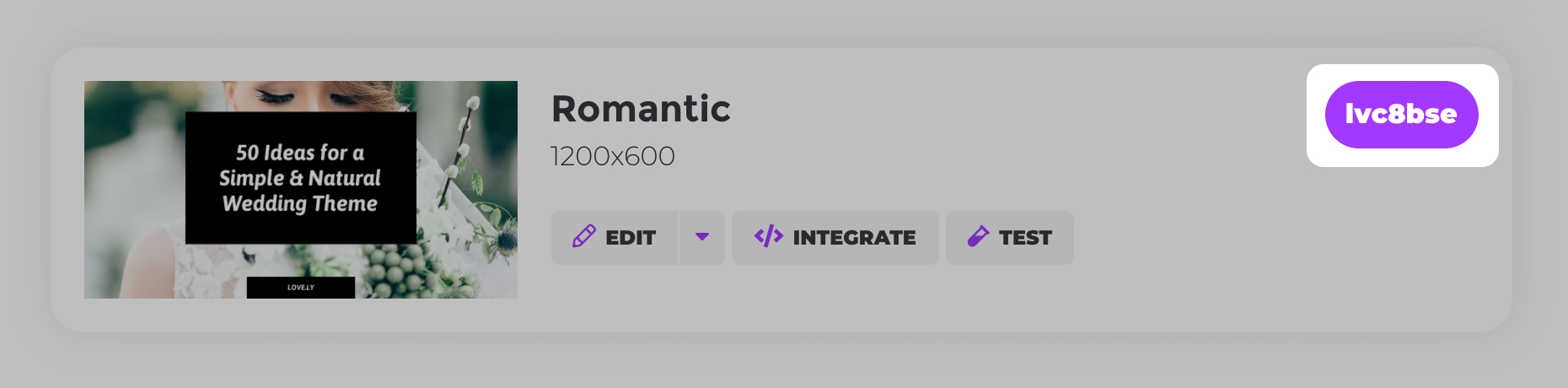
- The API allows you to create a video from one or more clips / templates, merged in the order you define
- You can fill one or more
picturelayers in your template with video files - You can fill one or more values into
textlayers of your template - Use animation and transition settings in the template editor
- Total clip length will be dependent on your dynamic content
- If you fill a clip with > 1 video, the shorter videos will loop automatically until the longest is finished
- Audio tracks are taken from your source video(s)
- Current max video length is 3 minutes (= 180 seconds)
- If you do not define any width and height modifications, the video will be sized according to your first clip template's size
- Differently sized clips will be set on a canvas background customizable via modifications below
- ➡️ Learn more about Placid video settings, clip length and behaviour
Export / transfer
To transfer the generated video to your storage use the transfer object.
| Field | Values |
|---|---|
transfer.to |
s3 |
transfer.key, transfer.secret |
Your credentials (Placid never stores them) |
transfer.bucket |
Your bucket name |
transfer.visibility |
public or private |
transfer.path |
File path (Define the full video path starting from the root directory of your bucket, including filename and file extension. Placid will overwrite existing files in the specified directory!) |
transfer.token |
(optional) AWS STS token |
File modifications
To modify the generated video use the modifications object.
| Field | Values |
|---|---|
modifications.format |
mp4 |
modifications.width |
Video width Empty = auto |
modifications.height |
Video height Empty = auto |
modifications.canvas_background |
Defaults to #000000; Enter hexcode or blur for blurred |
modifications.fps |
Defaults to 25 fps; min 1 max 30 |
modifications.filename |
Filename of the generated video |
Retrieve a Video
This endpoint allows you to retrieve a video by providing their unique id. Refer to the object at the top of this page to see which properties are included with video objects.
Endpoint
| Method | URI |
|---|---|
| GET | https://api.placid.app/api/rest/videos/{id} |
Delete a Video
This endpoint allows you to delete a video by providing its unique id. Once deleted, the video cannot be retrieved or used.
Endpoint
| Method | URI |
|---|---|
| DELETE | https://api.placid.app/api/rest/videos/{id} |
Response
- Success: On successful deletion, the API will return a
204 No Contentstatus code. - Not Found: If the video with the specified
iddoes not exist, the API will return a404 Not Founderror.