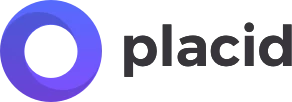Authentication
Our SDK uses JSON Web Tokens (JWT) to handle authentication for its components. These tokens offer a method to establish secure server-to-server authentication by transferring a compact JSON object with a signed payload of your Placid API key and secret.
Your JWT should be generated uniquely by a server-side application. Follow this guide to set up the generation and structure of these tokens.
Generating JWT
Option 1: Generate a JWT via our API
We offer an API endpoint you can use to generate a custom token including all scopes & permissions.
| Method | URI |
|---|---|
| POST | https://api.placid.app/api/editor/accesstokens |
Authenticate the REST request via a Bearer Token in the header.
Request
{
"exp": {timestamp}, // - optional expiration unix timestamp (default is 1 year)
"scopes": [
"..."
],
"editor_options": {
"..."
},
}Response
{
"access_token": "..."
// - your generated and ready-to-use JWT
}Option 2: Self-sign your JWT
A JWT consists of a Header, Payload and Signature. We recommend using the libraries for token signing & verification available on jwt.io to generate your JWT yourself using the following structure.
Header
The Header includes the specification of the signing algorithm and type of token.
{
"alg": "HS256", // - algorithm
"typ": "JWT" // - token type
}Payload
The Payload of a token contains information about the Placid project you're working with, as well as permission configurations for templates.
{
// Timestamps are seconds since the unix epoch, not milliseconds
"exp": "{timestamp}", // - expiration timestamp in seconds
"iat": "{timestamp}", // - timestamp of current time in seconds
"sdk_token": "< Public Token >",
"scopes": [
"..."
],
"editor_options": {
"..."
}
}Signature
The Signature of the token base64 encodes the header and payload, then includes the API secret to securely sign the package.
{
HMACSHA256(
base64UrlEncode(header) + "." +
base64UrlEncode(payload),
API_SECRET)
}Output
The output is a JWT consisting of three base64-encoded strings, each separated by a . You can find more infos about JWT and how to generate them using your stack on jwt.io.
Scopes & Permissions
Use these options to manage permissions for your integration. You can scope the access levels of specific templates. (Further restrict permissions for editing layers with the Editor Options.)
{
...
"scopes": [
"template:{UUID}:write", // - read/write access to a certain uuid
"templates:write", // - read/write access to all templates in a project
"collection:{UUID}", // - read/write access to all templates of a collection
],
"editor_options": {
"..."
}
}Note: We recommend using the templates scope in secure environments only.
Access Levels
| Scope | URI |
|---|---|
read |
Permission to read a template |
write |
Permission to write/save a template |
collection:{UUID} |
Permission to read/write/create templates of a collection |